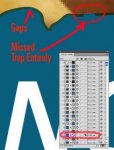Hugh Betcha
Member
Esko
We've just started using Esko 9.x (after using Prinergy for years) - we're having trouble with the Automated Trapping (trapX plugin as part of the Esko suite for Illustrator CS4)... Prinergy works automatically for about 95% of our files, but with Esko, there is a lot of manual trapping (as in revising what trapX gives us), and at first glance, it appears to be a step backwards compared to Prinergy.
Simple things like having (100%) black overprint automatically, or the cyan under a black (ie. when doing a 'rich black' of 30% cyan under black) pull back automatically seem to be beyond the ability of trapX.
The settings in Backstage (tasks) seem rather limited, and there doesn't appear to be a way to trap according to neutral density, which is what I'm used to...
There have also been some issues with the trap going the wrong way... has any one else experienced issues, or are you happy with it? - What are your experiences?
We've just started using Esko 9.x (after using Prinergy for years) - we're having trouble with the Automated Trapping (trapX plugin as part of the Esko suite for Illustrator CS4)... Prinergy works automatically for about 95% of our files, but with Esko, there is a lot of manual trapping (as in revising what trapX gives us), and at first glance, it appears to be a step backwards compared to Prinergy.
Simple things like having (100%) black overprint automatically, or the cyan under a black (ie. when doing a 'rich black' of 30% cyan under black) pull back automatically seem to be beyond the ability of trapX.
The settings in Backstage (tasks) seem rather limited, and there doesn't appear to be a way to trap according to neutral density, which is what I'm used to...
There have also been some issues with the trap going the wrong way... has any one else experienced issues, or are you happy with it? - What are your experiences?