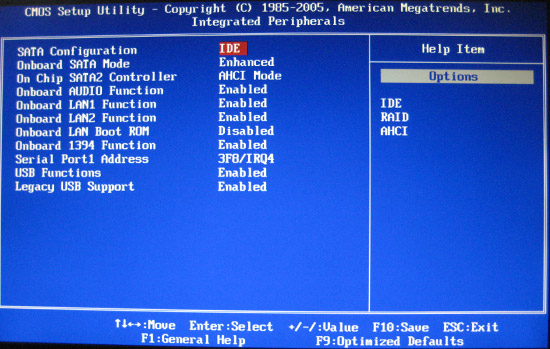postnetnc133
Well-known member
My hard drive is running out of room so I cloned my old IDE hard drive to a newer larger SATA hard drive. I am running XP Pro and my motherboard has 2 built in sata ports. I cloned the drives using EZ Gig II which I used in the past doing IDE to IDE with no problems. After I cloned it I got the congratulations and powered down and tried booting from the new sata drive after I unhooked the ide drive. In the bios it recognizes the new drive and the size and the boot order which i have CD then floppy then hard drive in that order. After it goes through the boot and right before where it should show the XP logo I get a black screen with a flashing cursor and it just hangs there.
A friend told me to try flashing the bios which I did and it did the same thing.
Not sure if I am missing something in the BIOS.
I also tried doing a repair with the windows xp cd but got to the dos screen and didnt know what to do next.
Any thoughts?
A friend told me to try flashing the bios which I did and it did the same thing.
Not sure if I am missing something in the BIOS.
I also tried doing a repair with the windows xp cd but got to the dos screen and didnt know what to do next.
Any thoughts?