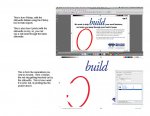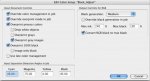JoshBright
Member
I work at a newspaper, and we ran into an issue today where a customer's ad did not print correctly. The issue was that a vector object didn't get knocked out correctly. There is this silhouette of a person on sorta jumping through a red ring on the bottom left, and the person isn't knocking out the ring as it should.
When I view this in Acrobat Pro 8, and use the separations preview, it shows the object (red ring) being knocked out correctly.
If I hide the silhouette of the person with Pitstop (version 7.5.1) , it shows the full ring without any of it being knocked out.
We mainly use the separations preview / overprint preview in Acrobat to look for overprint problems, so i'm trying to figure out what we can do to catch these issues going forward. Attached is the PDF that they sent us, unmodified. Can anyone help me with this?
Thanks!
When I view this in Acrobat Pro 8, and use the separations preview, it shows the object (red ring) being knocked out correctly.
If I hide the silhouette of the person with Pitstop (version 7.5.1) , it shows the full ring without any of it being knocked out.
We mainly use the separations preview / overprint preview in Acrobat to look for overprint problems, so i'm trying to figure out what we can do to catch these issues going forward. Attached is the PDF that they sent us, unmodified. Can anyone help me with this?
Thanks!