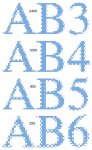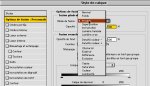A 300 ppi image scaled to .75 would yield a final resolution of 400 ppi, not 350.
Yes.
When placing a PSD in Indesign, I'm pretty sure it uses the composite image unless the layers are selectively turned on or off, in which case it uses the raster image of each text layer saved in the PSD file (the same image Photoshop uses if the font isn't loaded).
Yes. Only Photoshop can use the vector text datas in a PSD file...
... this means that when a PSD file is imported in XPress or InDesign or Illustrator, these 3 softwares CANNOT use the vector text and can ONLY use the rasterized pixel picture (the image Photoshop uses if the font isn't loaded).
If the PSD file is saved as a PDF, the text can be preserved as vector text clipping paths that cut out an appropriately colored image, not as normal text
Yes. Same with a PSD file saved as an EPS with the option "Keep vector text".
But:
- in a PDF the text is kept live with fonts embedded,
- in an EPS the text is vectorized.
toronar said:
If the image looks fine on screen with 300 ppi and comes back pixelated, the guilty persons are at the other end
No: the culprit is the way used to "transfer" the pixels-picture from the computer display to a system printing on paper...
... a contone grayscale picture displayed on a computer screen cannot be printed exactly as displayed, and must be screened, because the computer display is able to have 256 levels of gray (including black and white), althought a printer (laser or ink-jet) and an offset press can print only 2 levels:
- put some ink on the paper, making a black area,
- leave the paper blank, making a white area...
... the only way to succeed to have multiple levels of grayscales on the paper with only black ink on a white paper is to simulate a gray by using a screen: little black dots printed in a white area, when seen at a sufficient distance, give the illusion to the human eyes that the black and the white mix together, and looks like a gray area... and the darkness of this gray depends only of the ratio between the black area of the screen dots and the white area of the left blank paper:
- bigger are the black dots, darker is the gray,
- more little are the black dots, lighter is the gray.
First consequence: the process that transforms the pixels in screen dots can ONLY make entire screen dots, meaning that it CANNOT cut the screen dots to follow exactly the edge of a shape, and dots or parts of dots are out of the real shape, giving a bad looking...
... that's why when printing rasterized Photoshop text in contone mode, the text looks hazy, crappy...
To understand better what I am explaining, just have a look at the linked pictures below:
- there is no scanning in this pictures, then no degradation due to the scanner,
- picture texts have been done by direct convertion from vector to pixels in Photoshop,
- and shown pictures come directly as a file from an Agfa Viper RIP, I simply made a colorization and added an outline to show the real shape:
each picture is the real output of an imagesetter from a text in 8 pt size, printed at 2400 dpi with a 150 lpi screen and magnified 33,33 times:
• "AB0" is a vector text: no comment, it's the perfect shape of vectors...
• "AB1" and "AB2" are pixel 1-bit texts at 2400 and 1200 ppi:
- perfect shape, even with only 1200 dpi,
- and look at the edge of the screened shape: screen dots are cut to match exactly with the shape of the characters.