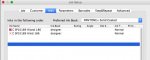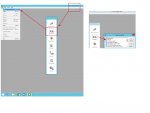StillWaiting
Well-known member
Hi,
Running AE 14.1.1
In the Job Setup Section under the Inks Tab we enter the inks for the order in which they should be listed, similar to Ink Manager in Illustrator. We need this for "Ink order" when running PDF's out of InDesign.
Anyone know how to make custom colors? When we make a custom color we just get a Red X and it doesn't read it properly.
Running AE 14.1.1
In the Job Setup Section under the Inks Tab we enter the inks for the order in which they should be listed, similar to Ink Manager in Illustrator. We need this for "Ink order" when running PDF's out of InDesign.
Anyone know how to make custom colors? When we make a custom color we just get a Red X and it doesn't read it properly.