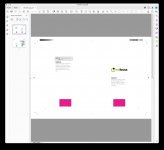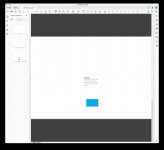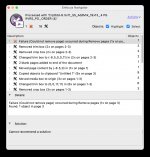CruzinCooler
Well-known member
I am taking a 4 pg 8.5x11 document (pg1-FC, pg2-IFC, pg3-IBC, pg4-BC) and creating a 2 page saddle stitch cover spread with marks as my final to press on 19 x 13 media. First I resize pages 1 & 3 to 17 x 11. I can manually copy and paste page 2 into page 3 and then page 4 into page 1. Now I have the correct order and my spreads. I delete page 2 & 4. Add my print marks and resize media to 19 x 13. Done. Here’s the catch with the actions. The copy and paste action is OK from page 2 to page 3. I cannot get the copy and paste from page 4 to page 1 as in a previous post mentioned you cannot copy backwards in an action. I set up the action to reverse pages in between steps so I now paste forward and it works. I now try to reverse the page order afterwards and my PDF pages are coming out in strange sizes. But it's correctly produced if I do the reverse page order step as a separate step but not if I combine it in the actions where it does all the other work. I'm not saving the file in between steps so I'm puzzled why it can't reverse the page order correctly by adding it to my previous action. Any help or suggestions would be greatly appreciated.
Attachments
Last edited: