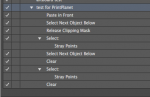Hi,
I have a pretty massive ongoing project with over 900 files needed to be prepared. It is a tiling of a large image (to be used on a facade).
I'm working in the ratio 1.100. The problem seems to be that when I export the files into pdf's from illustrator, there seems to be a clipping mask extending outside the artboard.
It's the same dimensions, this causes wrong dimensions after the file is scaled up to the right size. If I remove the clipping mask and save the file it has the right dimension after scaling.
Is there a way of removing the first clipping mask of n-files without removing the two other clipping masks the file is made up from
Preferably as an action of some sort in Acrobat. The tools I have at my disposal is Creative Suite & Pitstop pro 12
This is how the layer stack looks after opening the exported file in Illustrator again - The first clipping path is the one that's exceeding the artboard
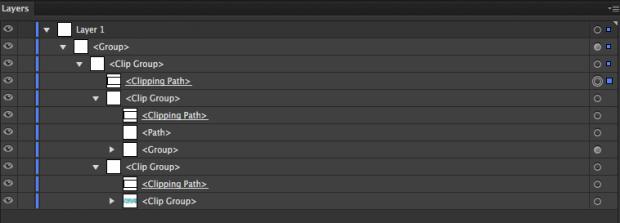 ?
?
I have a pretty massive ongoing project with over 900 files needed to be prepared. It is a tiling of a large image (to be used on a facade).
I'm working in the ratio 1.100. The problem seems to be that when I export the files into pdf's from illustrator, there seems to be a clipping mask extending outside the artboard.
It's the same dimensions, this causes wrong dimensions after the file is scaled up to the right size. If I remove the clipping mask and save the file it has the right dimension after scaling.
Is there a way of removing the first clipping mask of n-files without removing the two other clipping masks the file is made up from
Preferably as an action of some sort in Acrobat. The tools I have at my disposal is Creative Suite & Pitstop pro 12
This is how the layer stack looks after opening the exported file in Illustrator again - The first clipping path is the one that's exceeding the artboard
Last edited: