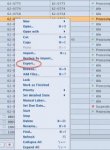MxPrepress
Active member
Hi, hope someone help me.
I have two years with HB Prinect workflow, and never back up the jobs.
The HB gay told me the way to do it: In Cockpit under the job, doubleclick, export, and save the file as zip.
When i want to use the job again i have to import it form cockpit, and the documents and everything in the job will be avalaible again.
i never tried to do it before, till today but does not work!
How to export/import the jobs in Cockpit?????
Thanks in advance
I have two years with HB Prinect workflow, and never back up the jobs.
The HB gay told me the way to do it: In Cockpit under the job, doubleclick, export, and save the file as zip.
When i want to use the job again i have to import it form cockpit, and the documents and everything in the job will be avalaible again.
i never tried to do it before, till today but does not work!
How to export/import the jobs in Cockpit?????
Thanks in advance