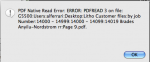Al Ferrari
Well-known member
For a long time now I have kept Acrobat Pro 8 installed after I installed Acrobat Pro 9, and generally I try to use 8, simply because that's the application I had used for printing the IT8 target to have Chomix profile my Epson 7880. So Acrobat 9 would only launch if I double clicked a pdf when neither was running. Mac OSX 10.5.8.
That's the background; now comes the problem: I recently started allowing Acrobat 9 to be the working pre press version to do the kind of fixes allowed without additional plugins. Well I started to have problems with Preps accepting the edited pdfs the last few days and have narrowed it down to the Acrobat 9 saving of the edited pdfs. Even just a simple name change without any edits causes Preps 5.3.3 to not accept the pdf.
Simply continuing the pdf editing in Acrobat Pro 8 solves the problem. So Acrobat Pro 9 and Preps 5.3.3 don't play well together. Has anyone else seen this?
Thanks,
Al
That's the background; now comes the problem: I recently started allowing Acrobat 9 to be the working pre press version to do the kind of fixes allowed without additional plugins. Well I started to have problems with Preps accepting the edited pdfs the last few days and have narrowed it down to the Acrobat 9 saving of the edited pdfs. Even just a simple name change without any edits causes Preps 5.3.3 to not accept the pdf.
Simply continuing the pdf editing in Acrobat Pro 8 solves the problem. So Acrobat Pro 9 and Preps 5.3.3 don't play well together. Has anyone else seen this?
Thanks,
Al
Attachments
Last edited: