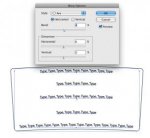Hi All,
I'm looking for a way to do a conical distortion of sorts in either Illustrator or InDesign. I know there are very expensive software packages out there to do this, but would like to know if it's possible to do this with the software I already have. Basically I would need to take a flat art file and convert to an arch so that the finished piece will be distorted as larger (wider) at the top than at the bottom. The finished piece is an ice cream tub, wider at the top and narrower at the bottom. Hopefully this makes sense.
Any help or suggestions are appreciated!
Thanks!
Lynn
I'm looking for a way to do a conical distortion of sorts in either Illustrator or InDesign. I know there are very expensive software packages out there to do this, but would like to know if it's possible to do this with the software I already have. Basically I would need to take a flat art file and convert to an arch so that the finished piece will be distorted as larger (wider) at the top than at the bottom. The finished piece is an ice cream tub, wider at the top and narrower at the bottom. Hopefully this makes sense.
Any help or suggestions are appreciated!
Thanks!
Lynn