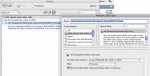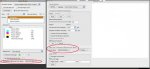Lukas Engqvist
Well-known member
Don't often get much from Corel, but now I have a case where we got a print ready PDF and things were not so sucessfull. All dark colours appear over saturated.
I try to anylise the file and it is a PDF 1.5 (though I have asked the customer for an x1a) It contains layers and the objects (product pictures) are transparent. The Product pictures also have a drop shadow, I don't know how this is acheived in Corel , but pitstop tells me the images are transparent with multiply and blending mode colour also transparency blend space is DeviceRGB
Can anyone guied me in the dark arts of Corel?
I try to anylise the file and it is a PDF 1.5 (though I have asked the customer for an x1a) It contains layers and the objects (product pictures) are transparent. The Product pictures also have a drop shadow, I don't know how this is acheived in Corel , but pitstop tells me the images are transparent with multiply and blending mode colour also transparency blend space is DeviceRGB
Can anyone guied me in the dark arts of Corel?