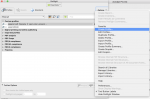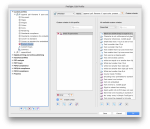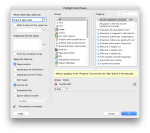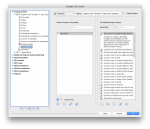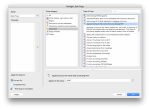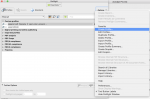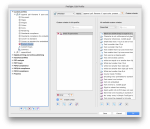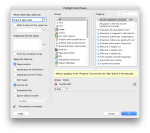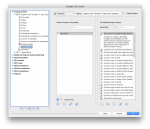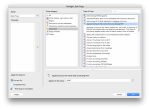open acrobat
(pro dc 2019) … "edit-preflight" … “select-profiles
(icon)” … “options” … “create profile” … rename “new profile 1” as “
append(test)” … click “save”.
custom-profile sub-categories
(doc, pgs, img, cols, etc.) click “custom-checks” … click “create new check
(icon)” … highlight “new check” … rename “new check” as “
check for spot” … in group-category choose “colors” … in property-category choose “is spot color” … click “add” … configure field below with “
is true” value … click “save”.
custom-profile sub-categories
(doc, pgs, img, cols, etc.) click “custom-fixups” … click “create new fixup
(icon)” … highlight “new fixup” … rename “new fixup” as “
append filename” … in group-category choose “document” … in property-category choose “append string to file name after processing pdf” … configure field below by typing “
_SPOT” value. … click “save”.
looking back … you have created your own profile from scratch … the profile checks if spot-color exists … performing the action of “appending filename”. this profile resides as “append
(test)” within “custom profiles” under “select-profile(icon)”.
now create droplet … this is done in the same “options” menu as where you created your profile from scratch.
tips:
• if you do not see “append…” field when adding to fixups … means you are in “checks” instead of “fixups”. yes … “documents” variables change … depending on the subcategory being called on.
• the screen-caps are only meant as example … may not reflect exactly what i have stated in my tutorial here.
• create a pdf file which contains only one element
(spot-color) for testing purposes … branch out from there.