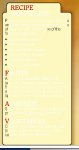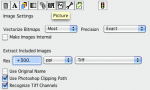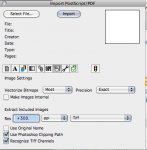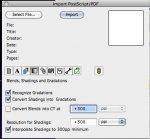New here but hope I will find many great answers. We have been using ArtPro for several years for trapping of packaging. Lately we have run into a new issue with importing files. All of our work is imported from Illustrator CS3 or CS2. The problem seems to be gaussian blurs created in Illustrator. When importing an EPS into ArtPro the some of the text close to the blur appears jagged like it is low resolution even though it has already been converted to outlines before import. Also, sometimes the text comes in as a mapped picture instead of the colors used. We can sometimes grab this text and delete it and the correct text color is underneath. We have tried different versions of ArtPro and also tried to import PDF and native Illustrator files with no success. If we isolate the text on a new document in Illustrator and then import usually comes in clean. This is what leads me to the gaussian blur theory.
We have tried calling tech support in the past with varying results. Usually we have them stumped and we have to figure it out on our own. Has anyone else seen this problem and have a work around? This seems to be happening more and more lately. Thanks.
We have tried calling tech support in the past with varying results. Usually we have them stumped and we have to figure it out on our own. Has anyone else seen this problem and have a work around? This seems to be happening more and more lately. Thanks.