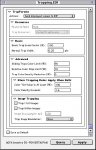Hi folks,
Not so sure if this is the right forum. Maybe I can hear from other workflow users as well - I need to apply trapping to a job with several dark-near-black images and thin white lines of tech drawings over them - Normally my apogeex 3.5 would enlarge lines on the c, m, y and leave black sep untouched. But I discovered this only works between vector and vector, e.g. a rich black vector square (pct 60,60,60,100) with thin white vector lines.
This is a 24-up job on thin paper, unable to get to registration without some trapping. Cant understand if this is a 3.5 limit or maybe I'm wrong with some settings.
Any help will be appreciated, and wish to thank everybody in advance
-- Poplar --
Not so sure if this is the right forum. Maybe I can hear from other workflow users as well - I need to apply trapping to a job with several dark-near-black images and thin white lines of tech drawings over them - Normally my apogeex 3.5 would enlarge lines on the c, m, y and leave black sep untouched. But I discovered this only works between vector and vector, e.g. a rich black vector square (pct 60,60,60,100) with thin white vector lines.
This is a 24-up job on thin paper, unable to get to registration without some trapping. Cant understand if this is a 3.5 limit or maybe I'm wrong with some settings.
Any help will be appreciated, and wish to thank everybody in advance
-- Poplar --