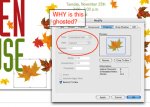Hello all, thought I'd chime in here--You can save the Photoshop file without a defined clipping path as EPS, TIFF, or .PSD (Yup, we have a native PSD import filter). I've copied an article from our Knowledge Base below--by the way you can get to the Knowledge Base by going to support.quark.com.
Solution AE0473 Unable to Select Paths Other than Clipping Path of Photoshop EPS
Affects:
QuarkXPress 7.x, 8.x
Mac OS 10.4.x, 10.5.x
Windows XP, Windows Vista
Description:
When I attempt to select paths other than the saved clipping path in a PhotoShop EPS file, I am unable to do so. For example, when I follow these steps:
1. Create a new Print project in QuarkXPress
2. Create a picture box and import a PhotoShop EPS file saved with a clipping path.
3. Click on the Clipping tab of the Measurements palette to view the Clippping options.
Result: The clipping type shows Embedded Path but the Path drop-down menu is grayed out.
Solution:
To enable selection of other paths in QuarkXPress:
* Save the PhotoShop EPS files without defining any paths as a Clipping Path, or…
* Change the format of the EPS to either TIFF or PSD file and leave the path information intact.
Once you have saved in any of the above formats, Import the image into QuarkXPress and select the Embedded path you want to use for the image.
Regards,
Craig Lanning
Quark, Inc.