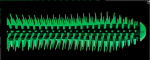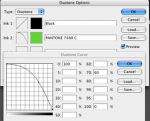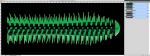Erik, I agree, many ways to skin a cat, which is what this topic thread is all about! The OP was after some "best practice" tips, which means that this issue should be looked at from all sides, not just the current image in question. What works well for one image will not always work well for another.
We only have a small RGB screen capture of what appears to be a part of the image - is there more image that is not visible that may be very different from the area in the screen capture? Additionally, what is the actual CMYK channel data like?
What type of GCR has been used in this image, in what channels has the detail be placed? As the image detail is green, one can assume that there may be critical detail in the magenta and black channels. It is hard to know from the screen capture, what we can see appears to be a simple graphic with hardly any detail, however is there more image that is not visible and would this change the evaluation and conversion process? Re-separating to a Max GCR conversion would place most of the detail in the K channel, if it was not there originally. This would also simplify the GCR issue and colour would only be where colour was needed - rather than creating grey component data.
So once one have the K channel all sorted, the green channel needs to be created from the C/Y channels. For most natural green colours such as foliage, the Y channel will usually be stronger than the C channel, so the Y channel may be a good place to start. For a simple graphic, this may be all one requires with minor edits. That being said, the Y channel may often have less detail than the C channel (if this is important for the image at hand) and the Y channel can often show major JPEG compression artefacts. Sometimes one has to use the Y and use apply image to blend in the C data, or vice versa (using different blend modes, opacity, inversion, a channel as a mask etc). Sometimes channel mixer may get one there, combining the data from the CY channels. Sometimes one may wish to add in some detail from the MK channels to the CY when making a spot green. Sometimes one may get the channel data from an RGB or the a*b* channels of a Lab mode conversion if that provides better data for the final spot colour channels. One last point is that sometimes one may have to build in some trapping/fit into such graphics.
Sometimes the image at hand lends itself to a "simple" conversion method, other times an image requires one to use "complex" methods.
Stephen Marsh