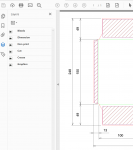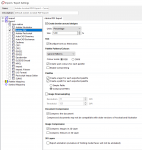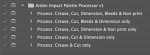chevalier, in an
earlier post you shared some assets that you had developed for working with Impact exported files in your workflow.
Earlier this year, you also shared an Illustrator action file that you made to recolour paths into spot colours (I can’t find that post). I believe that this was a work around for an Impact .ai/.eps export. As you are now aware, the PDF export of Impact does retain the spot colours, so there is no need to use an action to change CMYK paths to spot colours etc.
Anyway, the action that you posted used manual stops, where the user had to go and select a path, before resuming playback, then repeat with more manual stops etc. This is obviously far from ideal, I am presuming that you constructed the action this was is because it is not immediately obvious how to get Illustrator to record the selection of a specific swatch colour…
I have now figured out how to record explicit selection by path swatch colour into an Illustrator action (it has long been a gripe of mine that Illustrator actions are limited when compared to Photoshop actions). I am very happy to have overcome this issue, as the only productive work around is via a script. If you had asked me yesterday if this was possible in an action, I would have said no!
This Adobe Illustrator action is intended to facilitate the use of Arden Impact 2014 One Up PDF CAD exports for use in graphic design and production in Adobe Illustrator.
The action will perform the following tasks:
* All stroked paths will be set to a weight of 0.25pt
* All stroked paths will be set to overprint
* Filled “Dimension” text paths will be set to overprint
* Each Arden Impact “palette” spot colour will be grouped and assigned to a layer of the same name
* The Arden Impact “Dimension” objects will be remapped to the Adobe Illustrator “Registration” swatch
* Document colour mode will be changed from RGB to CMYK
There are five variations to the action. To avoid errors, it is critical to match the action name to the swatches present in the PDF file:
Process: Crease, Cut, Dimension, Bleeds & Non print
Process: Crease, Cut, Bleeds & Dimension only
Process: Crease, Cut, Dimension & Non print only
Process: Crease, Cut & Dimension only
Process: Crease & Cut only
chevalier, this action was not designed to suit your particular workflow as this was created for my personal use, however I thought that you may be interested in taking a look.
Attached is a sample Illustrator action, cover note and sample PDF file
Stephen Marsh