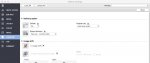Hello this is Kyle from Alphagraphics BCS. So I have the Firery Command work Station. So here is my question. Is there a way that I can change the default settings in the properties? For example if I import a job by default the output delivery will be set to face down normal order. Is there any way I could change the default properties settings? Thanks In Advance.
You are using an out of date browser. It may not display this or other websites correctly.
You should upgrade or use an alternative browser.
You should upgrade or use an alternative browser.
Fiery Command work Station
- Thread starter Kyle Arn
- Start date
AC Prepress
Well-known member
I agree that the face down default is very annoying.
jasonlesher
Member
Someone please correct me if I'm wrong, but from my understanding there is a reason for face down default. You should be getting more consistent registration with a face down default. If you print two sided with a face-up default, the back side will print first, the sheet goes through your machine, flips over and prints the second side. In this case, CW says its page 1, but your equipment is treating it as side 2. So if you print a 1 sided business card and a 2 sided business card and cut by the front on both, you're not going to be in the same position unless you have your sheet perfectly centered. With face down, both CW and your equipment are treating side 1 as side 1.
I was annoyed by the same default myself before I talked it over with my Canon solutions rep and realized the advantage. However, I still wonder if I'm giving up any speed (I can't tell that I am) or increasing probability of jamming by printing the first side of a one sided file, then flipping it over for no reason other than positioning.
I was annoyed by the same default myself before I talked it over with my Canon solutions rep and realized the advantage. However, I still wonder if I'm giving up any speed (I can't tell that I am) or increasing probability of jamming by printing the first side of a one sided file, then flipping it over for no reason other than positioning.
PricelineNegotiator
Well-known member
Not true with my V180P and J75. Face up or face down for production presses simply prints one side or the other FIRST to obtain the desired side up when finished.
Face down being better is not true for production presses.
Face down being better is not true for production presses.
So I when I hover over the server menu I do not see a set defaults option. However I did see a configure but it does not give me the option to change the default settings.
What version of CWS? I have 6.3 here and right under Configure I have Set Defaults.
What version of CWS? I have 6.3 here and right under Configure I have Set Defaults.
I have cws 5.8.0.32 sp.
Not sure why but the other day I was printing envelopes on our v80. I left it (by accident) as face down and the envelope printed fine but so the flaps didnt enter each other on exit i changed it to face up. Weirdly it rotated the image 180degrees????? Had to then go into layout to flip it back.
Can't work out the reason for this.
Can't work out the reason for this.
I have cws 5.8.0.32 sp.
Been a long time since I used 5.8. As best I remember you had to go into Device Center and I think it was under Color Management someplace.
Maybe some one here still using 5.8 can help you. Or ask in this forum https://communities.efi.com/s/
This is the reason for face down default: When you are printing a multiple-sheet job, with "face down," the first page ripped is the first page printed. It is delivered face down so that, when you pick up a complete set from the output tray and flip it over, the pages are all in order.
You can change the setting to "face up," but when you take the completed set from the output tray, the pages are in reverse (backwards) order.
You can change the setting to "face up / reverse order" to compensate for that, but then, printing won't begin until the entire job has been processed (ripped). In the previous scenarios, ripping and printing can happen simultaneously.
None of this matters if an entire set can fit on a single sheet (i.e., a one-page/one-sided job, or a two-page/two-sided job). In fact, for a one-page/one-sided job, it may be preferable to print face-up, but not for the reason you might think (being able to see the quality in the output tray while the job is printing). The reason is that machines that image (print) on the upward-facing side of the sheet inside the print engine, then (by default) have to invert (flip the sheep) over to deliver it face down. To deliver it face-up, that inversion would not be necessary. That is a good thing, but again, not for the reason you might think (speedier printing, which is probably not true anyway). The reason is that less paper handling = fewer paper jams = higher reliability = more prints per hour.
So, if you want to change the default Fiery setting to deliver face-up, think it through: are most of your jobs one sheet per set? If so, go for it. But the more multiple-sheet jobs you have, the more you might want to leave that setting alone.
You can change the setting to "face up," but when you take the completed set from the output tray, the pages are in reverse (backwards) order.
You can change the setting to "face up / reverse order" to compensate for that, but then, printing won't begin until the entire job has been processed (ripped). In the previous scenarios, ripping and printing can happen simultaneously.
None of this matters if an entire set can fit on a single sheet (i.e., a one-page/one-sided job, or a two-page/two-sided job). In fact, for a one-page/one-sided job, it may be preferable to print face-up, but not for the reason you might think (being able to see the quality in the output tray while the job is printing). The reason is that machines that image (print) on the upward-facing side of the sheet inside the print engine, then (by default) have to invert (flip the sheep) over to deliver it face down. To deliver it face-up, that inversion would not be necessary. That is a good thing, but again, not for the reason you might think (speedier printing, which is probably not true anyway). The reason is that less paper handling = fewer paper jams = higher reliability = more prints per hour.
So, if you want to change the default Fiery setting to deliver face-up, think it through: are most of your jobs one sheet per set? If so, go for it. But the more multiple-sheet jobs you have, the more you might want to leave that setting alone.
wonderings
Well-known member
That is the first thing we do with any new digital press we get (we have only had 4). Normally would have the tech make that change on install. One tech did show me a way to change defaults through something called "CUPS". You access the printer through a web browser that is connected locally on the same network as your printer and you can make default changes there. Not sure if the address changes for all machines, our Versant 2100 is http://localhost:631
OffsetStorefront
Well-known member
That is the first thing we do with any new digital press we get (we have only had 4). Normally would have the tech make that change on install. One tech did show me a way to change defaults through something called "CUPS". You access the printer through a web browser that is connected locally on the same network as your printer and you can make default changes there. Not sure if the address changes for all machines, our Versant 2100 is http://localhost:631
The CUPS URL should be the same for all printers - it's a standard address and port.
Face up/down is one of the features you cannot change the default. To make it quicker per job, you can add it to the "quick access" screen that pops up first in job properties by clicking on the "Customize" button in the top right (available after you open properties and on the quick access tab). Another way is to create various presets and make face up one of the settings within that preset. Another trick is to create a hot folder where the only setting applied is "face up" then it goes to the hold queue for you to do the other settings.
What do you mean you can't change the defaults?
Attachments
jwheeler
Well-known member
What do you mean you can't change the defaults?
I stand corrected!! Thanks DYP...I think this was something I was told you couldn't do on CWS 5...but I checked one of my other PC's which has CWS 6 and see this option which you presented.
Similar threads
- Replies
- 4
- Views
- 756
- Replies
- 4
- Views
- 935
- Replies
- 1
- Views
- 798
- Replies
- 6
- Views
- 642
InSoft Automation
|
InSoft Automation Unveils Imp Version 14
Revolutionizing Layout Planning and Automation InSoft Automation announces the launch of Imp Version 14, the latest iteration of its industry-leading cost-based layout planning software. Packed with cutting-edge features, this release redefines efficiency, automation, and workflow optimization for printing and finishing processes. Learn more……. |