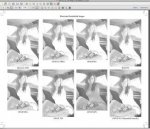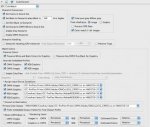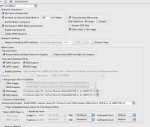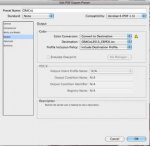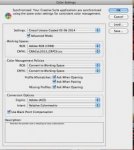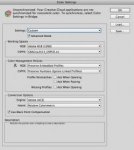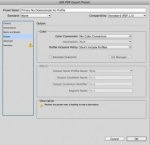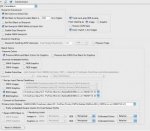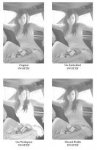Is this "normal"? We've tested PDFs refined through Prinergy in several different formats with all final destinations as GRACoL 2013. Final PDFs are different. Test #1 - Photoshop placed in InDesign (SWOP JPG, GRACoL JPEG, SWOP EPS, SWOP TIF, etc). Test #2 - Then Photoshop files placed in Illustrator, then into InDesign.
Most Final PDFS are similar but shadows are different on the Cyan channel. But, some have all SWOP remaining SWOP - don't look like GRACol at all, even though I've told it to replace all profiles with GRACoL.
Attached is a screenshot of one that kept a file as SWOP. And a screenshot of the Prinergy Process.
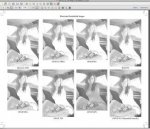
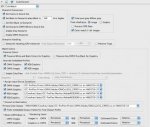
Most Final PDFS are similar but shadows are different on the Cyan channel. But, some have all SWOP remaining SWOP - don't look like GRACol at all, even though I've told it to replace all profiles with GRACoL.
Attached is a screenshot of one that kept a file as SWOP. And a screenshot of the Prinergy Process.