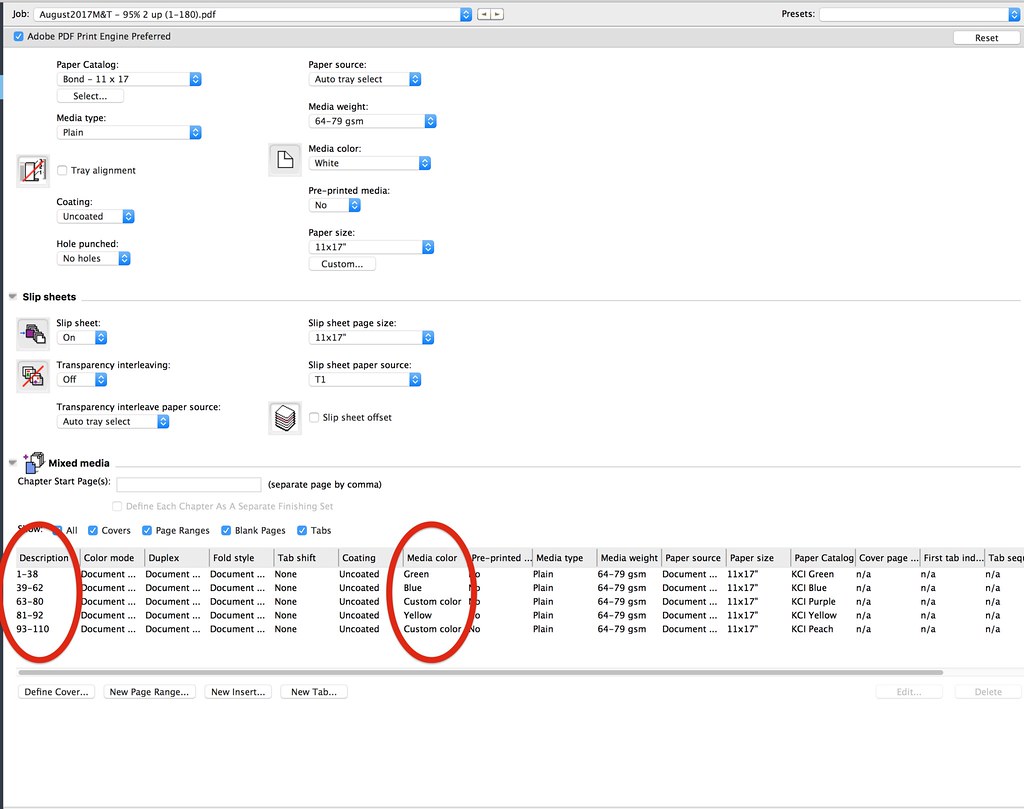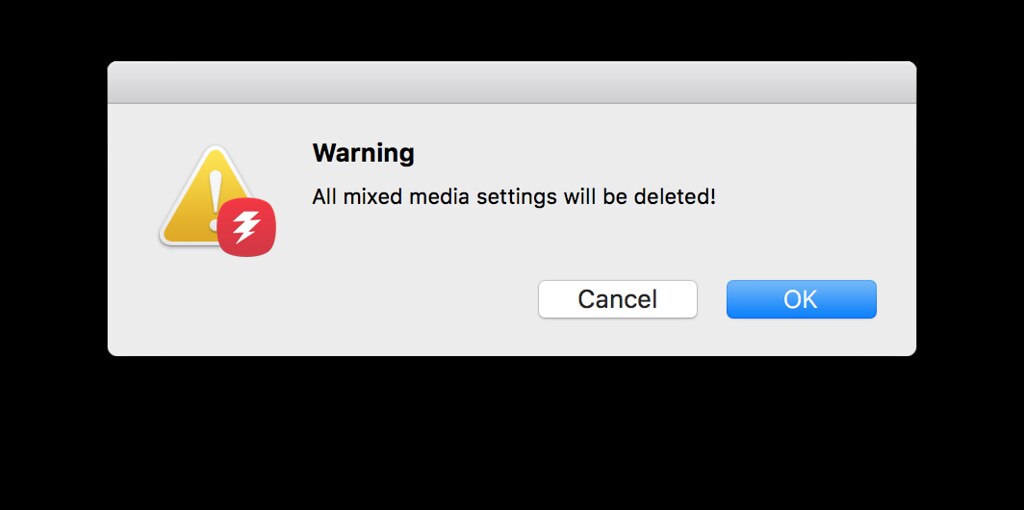wonderings
Well-known member
We have a new client, a local high school and will be printing some of their text books and coil binding. That part is all straightforward. I am trying to figure out the best way to print this. Will be printing 2 up on 11 x 17, the issue/confusion comes because of the amount of different colour sheets I am printing. I have 9 different coloured bond papers. I have a Versant 2100 and have 6 trays I can print with. One part will be printed 1 up because of the stock supplied, all the rest is 2 up.
Now I placed an already imposed 2 up file of the entire text book (180 pages). I want to print page 33-142 first and in that break it down to 5 different coloured stocks. I went and added my "page ranges"
33-70 - green
71-94 - blue
95-112 - purple
113-124 - yellow
125-142 - peach
Now if I go into "job info" and want to select the pages I want of the pdf (33-142) I get a conflict message and if I say "ok" it will delete all the mixed media ranges I have just set.
I then thought maybe I have to put in my page range first in the "Job Info" section and then select my specific page ranges, but that does not work either.
Can what I am trying to do be done or do I need to simply separate my PDF into a few different files and go about it that way? Seems easy but I would rather not have a bunch of files if I could have one file for each text book.
This is a Fiery RIP.
Now I placed an already imposed 2 up file of the entire text book (180 pages). I want to print page 33-142 first and in that break it down to 5 different coloured stocks. I went and added my "page ranges"
33-70 - green
71-94 - blue
95-112 - purple
113-124 - yellow
125-142 - peach
Now if I go into "job info" and want to select the pages I want of the pdf (33-142) I get a conflict message and if I say "ok" it will delete all the mixed media ranges I have just set.
I then thought maybe I have to put in my page range first in the "Job Info" section and then select my specific page ranges, but that does not work either.
Can what I am trying to do be done or do I need to simply separate my PDF into a few different files and go about it that way? Seems easy but I would rather not have a bunch of files if I could have one file for each text book.
This is a Fiery RIP.