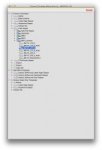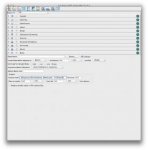sister cmargaret
New member
Hello there, my name is sister margaret and I prepare the plates for our press here at the monastery. I am currently working with Prinergy Evo: 5.3.6.1 and Preps 5.3. We had a big mishap two months or so ago on the client computer that I work on. The whole hard drive was gone, yes, everything on our G4 Mac was gone with the hard drive. I had some assistance from the man that updated us last year so I was able to just reinstall my programs from the PC. No, I didn't have a backup  . However, my settings are not showing up for our Komori 20x26 press and after running a test plate most everything is okay. My plate color, job name, date and I can't remember what else is very small and backward along the bottom of the plate. We did have to adjust the front edge measurement on the plate as well but other than that we seem to be okay. If anyone can help me out with how to fix this problem it would be great. The gentleman that we purchased the update from lives many miles away and it could cost us lost of money to have him come and visit. I have dealt with him on the phone but he has a very strong accent and it is difficult to understand him sometimes. But nevertheless he is always very gracious and knowledgeable.
. However, my settings are not showing up for our Komori 20x26 press and after running a test plate most everything is okay. My plate color, job name, date and I can't remember what else is very small and backward along the bottom of the plate. We did have to adjust the front edge measurement on the plate as well but other than that we seem to be okay. If anyone can help me out with how to fix this problem it would be great. The gentleman that we purchased the update from lives many miles away and it could cost us lost of money to have him come and visit. I have dealt with him on the phone but he has a very strong accent and it is difficult to understand him sometimes. But nevertheless he is always very gracious and knowledgeable.