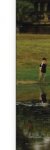Gregg
Well-known member
I've just come across an issue while prepping our Fall 2011 catalog. The print vendor wants the PDFs layered and with live transparency. After we created the PDF (144 pages containing approx 500 images) we noticed, on several images, that the content of the image extended past the frame of the image. These images are book covers, and in some cases the frame is closed-up to crop out some of the book jacket flap or spine, and what we are seeing in the PDF is that cropped-out area becoming visible.
Here are some details:
InDesign CS4
Acrobat 9.2.0
Export Settings (including only what I think is relevant):
Acrobat 7 (1.6)
Create Acrobat Layers = Checked
Crop Image Data to Frames = Checked
Output = No Color Conversion
The only way I was able to consistently resolve this issue was to distill a .ps, that would work fine, but I then loose transparency and layers.
I've attached three screen-grabs.
1 showing the content extending past the frame. Filename: Acrobat_Export.png
1 showing the content nice and snug within the frame. Filename: Acrobat_Distilled.png
1 showing the content and frame in InDesign. Filename: InDesign.png
Worth noting: the cyan line that you are seeing in Catalog_Export is the spine of the book.
Needless to say, this totally sucks and we've spent hours revising pages that we thought were good to go. Any feedback on this issue would be greatly appreciated.
Thanks.
Here are some details:
InDesign CS4
Acrobat 9.2.0
Export Settings (including only what I think is relevant):
Acrobat 7 (1.6)
Create Acrobat Layers = Checked
Crop Image Data to Frames = Checked
Output = No Color Conversion
The only way I was able to consistently resolve this issue was to distill a .ps, that would work fine, but I then loose transparency and layers.
I've attached three screen-grabs.
1 showing the content extending past the frame. Filename: Acrobat_Export.png
1 showing the content nice and snug within the frame. Filename: Acrobat_Distilled.png
1 showing the content and frame in InDesign. Filename: InDesign.png
Worth noting: the cyan line that you are seeing in Catalog_Export is the spine of the book.
Needless to say, this totally sucks and we've spent hours revising pages that we thought were good to go. Any feedback on this issue would be greatly appreciated.
Thanks.