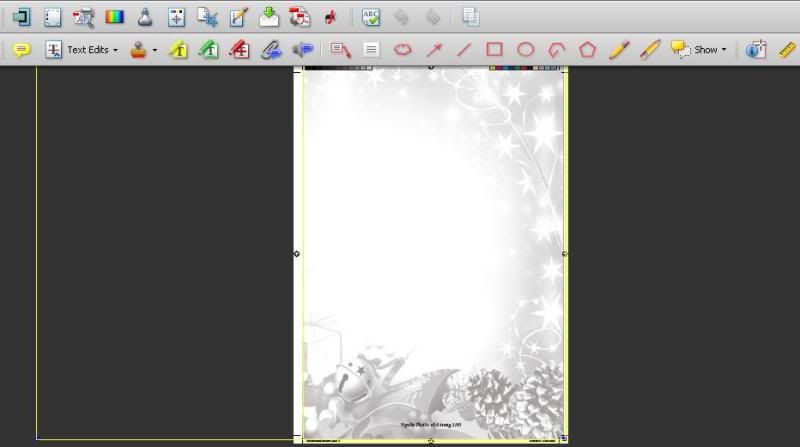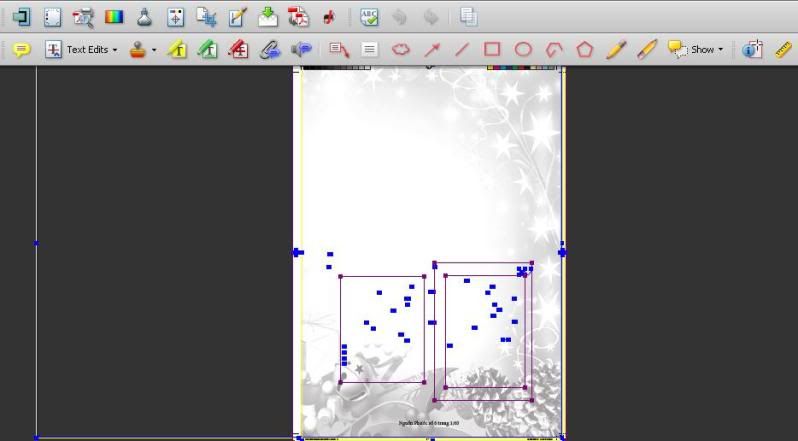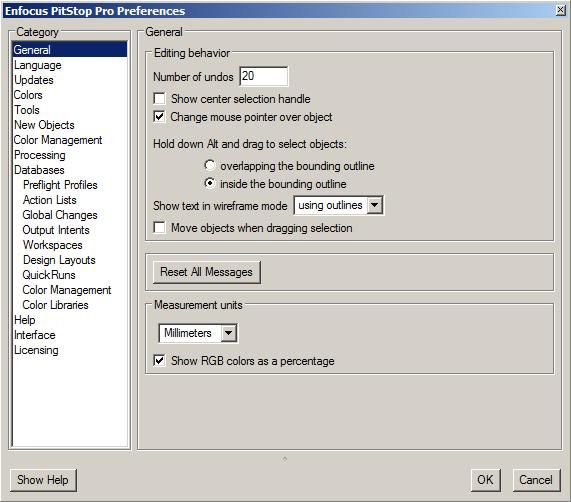You are using an out of date browser. It may not display this or other websites correctly.
You should upgrade or use an alternative browser.
You should upgrade or use an alternative browser.
Pitstop to Delete Text
- Thread starter assman
- Start date
Hi,
I have a full page of content and wish to move all text to another pdf file. The problem I have is the background image which I do not intend to move. Is there an option to hide the backgrond image so that all text can be easily selected by dragging the mouse? Pls advise and thanks in advance.
I have a full page of content and wish to move all text to another pdf file. The problem I have is the background image which I do not intend to move. Is there an option to hide the backgrond image so that all text can be easily selected by dragging the mouse? Pls advise and thanks in advance.
Al Ferrari
Well-known member
I do not have and I am not familiar with Pitstop, but here is what you should try:
In your source file, select and delete the image. Then select the text you want to move and move it to the target file. Then simply close the source file without saving it. Problem solved!
Al
In your source file, select and delete the image. Then select the text you want to move and move it to the target file. Then simply close the source file without saving it. Problem solved!
Al
There is an option in Pitstop's Preferences that you can turn on and it will allow you to hold the Alt key while dragging to select. Doing so will only select items that are fully within the drag area, so you won't accidentally select anything outside of the area you drag.
If that doesn't work, you can take Al's advice and still apply it to your situation - delete everything you don't need to select, then move what you need to the other PDF. Just remember not to save over the original PDF!
If that doesn't work, you can take Al's advice and still apply it to your situation - delete everything you don't need to select, then move what you need to the other PDF. Just remember not to save over the original PDF!
Hi DCurry,
You mentioned about "There is an option in Pitstop's Preferences that you can turn on and it will allow you to hold the Alt key while dragging to select. Doing so will only select items that are fully within the drag area, so you won't accidentally select anything outside of the area you drag." I did not see the function in Pitstop Preferences. Please guide me, thank you.
You mentioned about "There is an option in Pitstop's Preferences that you can turn on and it will allow you to hold the Alt key while dragging to select. Doing so will only select items that are fully within the drag area, so you won't accidentally select anything outside of the area you drag." I did not see the function in Pitstop Preferences. Please guide me, thank you.
This screenshot is from Pitstop 6.53, so it may appear slightly different in newer versions. It is circled in red. If you choose "Overlapped Items" then anything you touch will be selected, while choosing "Contained Items" means that the object must be fully contained in the drag area in order to be selected.


abc
Well-known member
Why not use the online help?
Why not use the online help?
The way you have it set now is correct.
This might help explain more, Enfocus online help
Enfocus Help Center
Search for 'selection'
Why not use the online help?
The way you have it set now is correct.
This might help explain more, Enfocus online help
Enfocus Help Center
Search for 'selection'
You can also try dragging the mouse so it selects everything but the text you are trying to grab. Stop dragging just short of the text. Once that is all selected, hold the shift down and drag the mouse across the text. This will select the text and then unselect the other stuff that was selected in the first drag. Might take some trial and error.
Al Ferrari
Well-known member
According to your second post in his thread, your interest in the original document ceases after you have successfully moved the desired text to another document. The suggestion I gave you requires no trial and error. What didn't you like about it?
Al
Al
Al Ferrari
Well-known member
That original document is not what I meant. My suggestion is to do the deletion and the copy/paste from pdf to pdf using Pitstop. Sorry if that was not clear.
Al
Al
mattbeals
Well-known member
The yellow box is a form. The text strings in the purple lines are hidden by masks. If you click on the purple lines you can right click and release the mask. Then you would delete the old mask which is converted to a rectangle (in this case) and the text segments. You should be able to use wireframe as others have said and direct select the text segments, then remove. This may be the preferable way of doing since releasing a mask can cause other objects or masked areas to be revealed that you didn't want.
Similar threads
- Replies
- 5
- Views
- 939
InSoft Automation
|
InSoft Automation Unveils Imp Version 14
Revolutionizing Layout Planning and Automation InSoft Automation announces the launch of Imp Version 14, the latest iteration of its industry-leading cost-based layout planning software. Packed with cutting-edge features, this release redefines efficiency, automation, and workflow optimization for printing and finishing processes. Learn more……. |