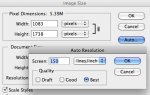Hello everyone,
I am quite sure this is a trivial question for this pro Adobe / Printing forum, I am sure is not the first time someone here ask questions about digital imaging PPI and DPI, but I am one of those who still struggling to understand this theory. Here is my question and would be immensely thankful for your input!!!!!
1) I am printing some Photoshop files on a high resolution printer (HP Z3200 COMERCIAL PRINTER: Up to 2400 x 1200 optimized dpi from 1200 x 1200 input dpi with maximum detail selected). Does it mean that I need to set my Photoshop file to 1200/2400 dpi to get best quality prints on this printer? I am a bit confused when I hear that anything more than 350 dpi is overkill, at the same time printers specifications have their dpi much higher at 1200/2400. If 400 or 500 dpi is overkill why printers today claim to have output up to 2400 dpi?
2) I also have read quite a few articles on websites that talk about the relationship of PPI and DPI trying to figure out the best PPI and DPI combination for the size work I am producing in Photoshop. So far I still not sure at which DPI / PPI I should be working with. The image I am working right now is set at (PIXEL DIMENSIONS: Width: 6337 - Height: 5639 / DOCUMENT SIZE Width: 18 inches - Height: 16 inches at 350 DPI). The only hint that I am getting that this maybe a overkill is that the document is pretty heavy, but not sure if true.
Anyone can give me some tips on the above file settings or direct me to a easy website that explain DPI and PPI so I can figure out
THNAKS A LOT!!
Andy
I am quite sure this is a trivial question for this pro Adobe / Printing forum, I am sure is not the first time someone here ask questions about digital imaging PPI and DPI, but I am one of those who still struggling to understand this theory. Here is my question and would be immensely thankful for your input!!!!!
1) I am printing some Photoshop files on a high resolution printer (HP Z3200 COMERCIAL PRINTER: Up to 2400 x 1200 optimized dpi from 1200 x 1200 input dpi with maximum detail selected). Does it mean that I need to set my Photoshop file to 1200/2400 dpi to get best quality prints on this printer? I am a bit confused when I hear that anything more than 350 dpi is overkill, at the same time printers specifications have their dpi much higher at 1200/2400. If 400 or 500 dpi is overkill why printers today claim to have output up to 2400 dpi?
2) I also have read quite a few articles on websites that talk about the relationship of PPI and DPI trying to figure out the best PPI and DPI combination for the size work I am producing in Photoshop. So far I still not sure at which DPI / PPI I should be working with. The image I am working right now is set at (PIXEL DIMENSIONS: Width: 6337 - Height: 5639 / DOCUMENT SIZE Width: 18 inches - Height: 16 inches at 350 DPI). The only hint that I am getting that this maybe a overkill is that the document is pretty heavy, but not sure if true.
Anyone can give me some tips on the above file settings or direct me to a easy website that explain DPI and PPI so I can figure out
THNAKS A LOT!!
Andy