You are using an out of date browser. It may not display this or other websites correctly.
You should upgrade or use an alternative browser.
You should upgrade or use an alternative browser.
RGB to CMYK conversion in Pitstop
- Thread starter pajdzn
- Start date
Left at its defaults, Pitstop's color conversions are not great, but if you set them up right you can get the same results as Photoshop. Screenshot attached shows my settings. Yours may vary depending on what space you want to convert to, but this gives you a good place to start.
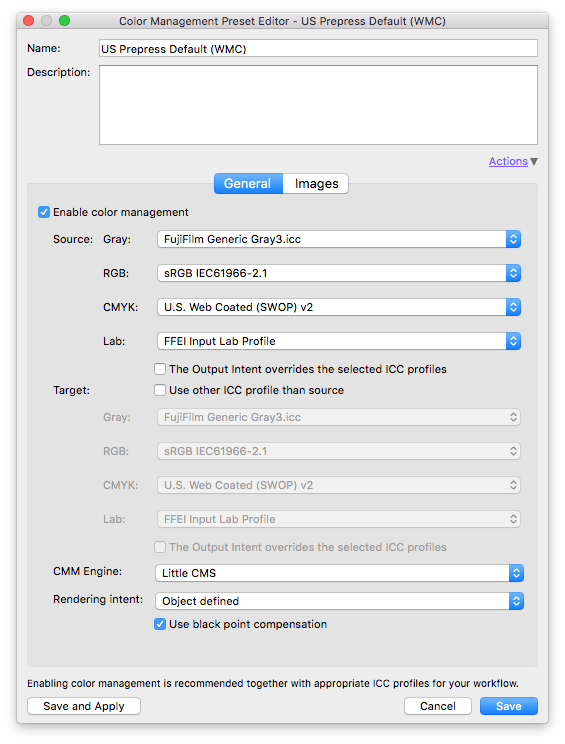
motormount
Well-known member
If the job is color critical conversion should be done in photoshop so to check it and most probably make adjustments.
I'm sorry to say that even ''premium'' clients only care for low cost and quick ( quick like deliver tomorrow morning ) service, so converting in photoshop is something i rarely do - if not at all - these days
I'm sorry to say that even ''premium'' clients only care for low cost and quick ( quick like deliver tomorrow morning ) service, so converting in photoshop is something i rarely do - if not at all - these days
scotts
Well-known member
I would really look into Photoshop Actions, they are really easy to setup. Then you can run them from within Photoshop or make them into a "droplet". If you are using Indesign, there is a plugin called "LinkOptimizer" that could also do it for you without even leaving Indesign. What it does is open each link up in Photoshop and does the conversion per your specs. It will also resize images, so that everything within Indesign is then placed at 100% if you would like. Every once in a while it messes up a file that has been placed with a rotation. Which is why you should always double check any automation. But much easier than doing it manually.
http://zevrix.com/linkoptimizer.php
http://zevrix.com/linkoptimizer.php
Danny Whitehead
Well-known member
Why not do the conversion in the RIP?
Danny Whitehead
Well-known member
But why do you need to? An APPE-enabled RIP can do the same conversion as Photoshop.
DeltaE
Well-known member
well, I've run the files through several different methods of conversion, Pitstop, Prinergy, etc. and they came out different. But when I opened each image in Photoshop and converted they stayed the same.
How they came out different? In final printout or on the display? How can you know that your image converted by Photoshop stayed the same? You check the number or visually or printout?
well, I've run the files through several different methods of conversion, Pitstop, Prinergy, etc. and they came out different. But when I opened each image in Photoshop and converted they stayed the same.
You just need to set your Color Management settings to match your Photoshop settings. Whether you do this in PitStop or at the RIP is a matter of personal preference. If it were me, I'd set it at the RIP so you don't even have to think about it. I've done it both ways and I get identical results to doing it in Photoshop.
Dario
Well-known member
You just need to set your Color Management settings to match your Photoshop settings.
I'm with Dan, dang!!
Similar threads
- Replies
- 6
- Views
- 865
- Replies
- 5
- Views
- 881
InSoft Automation
|
InSoft Automation Unveils Imp Version 14
Revolutionizing Layout Planning and Automation InSoft Automation announces the launch of Imp Version 14, the latest iteration of its industry-leading cost-based layout planning software. Packed with cutting-edge features, this release redefines efficiency, automation, and workflow optimization for printing and finishing processes. Learn more……. |











