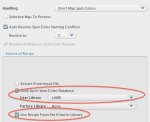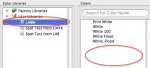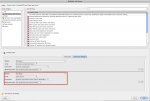You may have a calibrated monitor, but that's not the point.
The point is that when you create a PMS color in Indesign, what you get is a CMYK value.
For PMS 288C, that value happens to be: 100; 67; 0; 23.
And the problem is: It makes no difference what color space you're working in, that's the CMYK value you get. So if your CMYK working space is SWOP, you get 100, 67, 0, 23 in SWOP. If you're in the working space of your Fuji, for instance, then you get 100, 67, 0, 23 in that color space. Then if you try and convert that color to Lab, you get the Lab value of that CMYK value in that color space.
In SWOP, that winds up being 30; -2; -45.
In an Acuity profile I made recently printing on Sintra in Quality mode, it comes out: 24; 12; -59.
Note that there's only one PMS 288C. It cannot have two Lab values. And not only can it not have two Lab values, neither of those Lab values are PMS 288C.
Want proof?
Go to Photoshop and call up PMS288C. It's actual Lab value (non Plus version) according to Photoshop is 18; 8; -50.
Translate that to SWOP and you get 100; 86; 26; 20.
Translated to that same Acuity profile it's: 100; 72; 26; 35.
None of which of course are particularly close to the 100; 67; 0; 23 you get out of Indesign or Illustrator.
Now, what PMS 288C actually is is an ink formula: Twelve parts Reflex Blue; 4 parts Process Blue; .5 parts Black. Mix those inks together, print them on coated stock, and you have PMS 288C.
And the goal in printing PMS colors digitally is always to get as close to that solid printed ideal as possible.
As I said before, because of the way Illustrator and Indesign handle PMS colors, they're absolutely useless for determining any spot color settings.
The only good news about both of them is that if you create spot colors in them as spots and process them through a RIP with an included PMS library as spots, they won't mess them up.
If you want to think I don't like you, that's fine. But what I've told you is the way it is.
Your comment about 288 makes that clear.
My comment was that if your screen doesn't match the book, your screen is wrong.
That's simply a fact. The book is printed using the ink formula. You might as well be trying to match a red Ferrari, have the car sitting right there, and try to argue that your screen is the right color and the car is wrong.
The book is the only common reference point you have. If you want to "think outside the box" and invent new PMS colors each and every day, all I can say is...Have fun.
I'm done here.
Regards,
Mike Adams