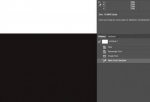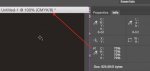Gregg
Well-known member
Totally stumped by Photoshop's inability to produce a 70% tint of any of the process colors. Create a CMYK file (size and resolution are unimportant). Fill your canvas with 70% Magenta. Now place the eyedropper on the canvas and you will see that Photoshop reads the color as 69% Magenta. The same is true for CYK, as well as any combination of them. For example, a fill of 70/70/70/70 will read 69/69/69/69.
This "bug" seems to only affect a 70% tint. If I created a 69% tint, it would read as 69%. If I created a 71% tint, it would read as 71%.
Any clue why this is happening? For the record, I have tried this is CC, CS6, CS5, all with the same result.
This "bug" seems to only affect a 70% tint. If I created a 69% tint, it would read as 69%. If I created a 71% tint, it would read as 71%.
Any clue why this is happening? For the record, I have tried this is CC, CS6, CS5, all with the same result.