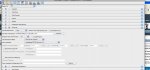I am trying to figure out how to get the "best" CIP3 data to our 2 heilelberg presses (1 - SM74 and 1-SM102). We are currently using Koday Prinergy and Prepress Interface to send the CIP3 data to the presses. Everything is working properly, but I am not convinced that we are getting the most of the workflow. Out goal is to get makeready time down as low as we can. I have attached the Process Template from which we send CIP3 data from Prinergy to Prepress Interface. Does anyone see where I need to adjust anything?