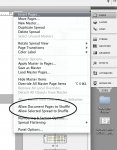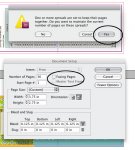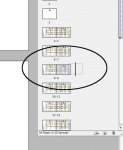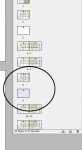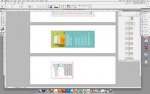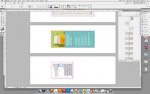Hi everyone,
I have a 72 page Indesign file. It's a facing page document and it uses about 10 or so master pages. Most of the pages have elements that bleed off the page and I need to supply the printer with a single page pdf with trim marks and bleed.
The problem is that because it's a facing page document as opposed to single pages, and the master pages are set up as facing pages, all left hand pages have bleed on the left but not the right and all right hand pages have bleed on the right and not the left side. The only way I can think of to create the bleed is to prepare one page at a time, ie. force the master page elements onto the pages and then manually create the bleed on the affected side on a page-by-page basis.
This is going to take such a long time so I wondered if there was an easier way and if not is there a better way to set up the file for future use so that this problem doesn't happen at other times?
Really appreciate any help.
I have a 72 page Indesign file. It's a facing page document and it uses about 10 or so master pages. Most of the pages have elements that bleed off the page and I need to supply the printer with a single page pdf with trim marks and bleed.
The problem is that because it's a facing page document as opposed to single pages, and the master pages are set up as facing pages, all left hand pages have bleed on the left but not the right and all right hand pages have bleed on the right and not the left side. The only way I can think of to create the bleed is to prepare one page at a time, ie. force the master page elements onto the pages and then manually create the bleed on the affected side on a page-by-page basis.
This is going to take such a long time so I wondered if there was an easier way and if not is there a better way to set up the file for future use so that this problem doesn't happen at other times?
Really appreciate any help.