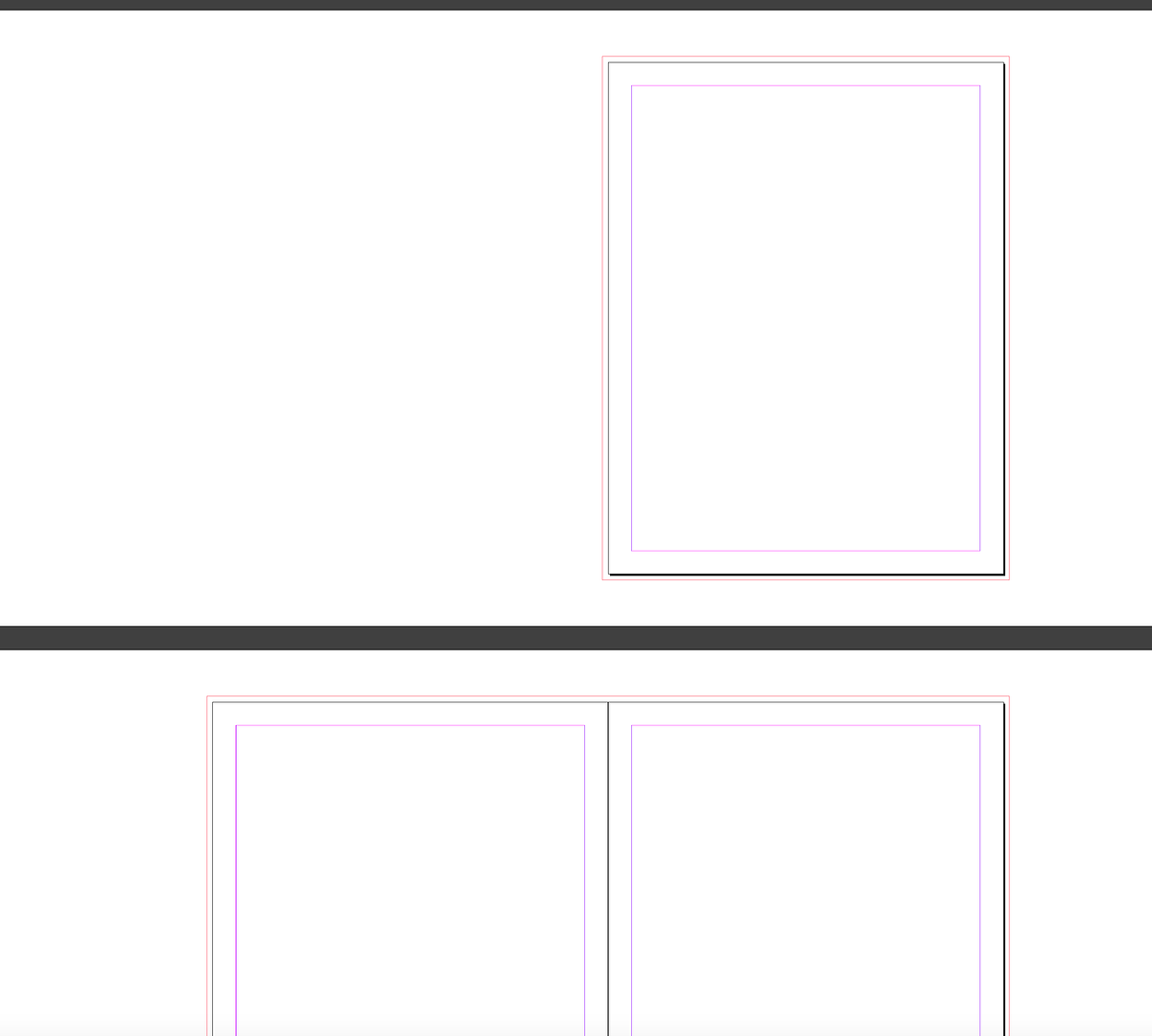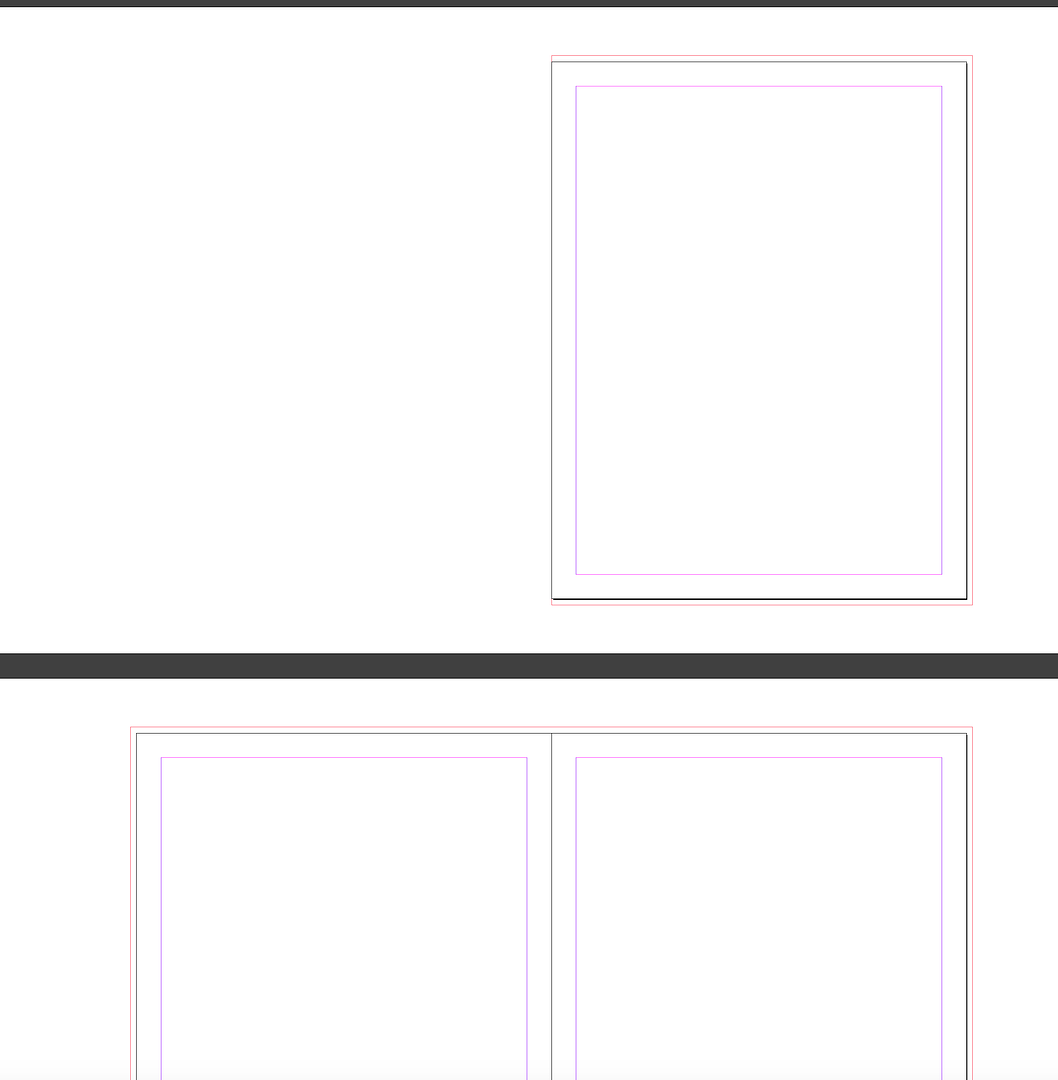wonderings
Well-known member
This is probably a really simple question, but I cannot find an answer for it. When I setup a document in Indesign, say an 8 page book, facing pages. How do I set the first and last page to not have bleeds on the spine area? My imposition plugin will do it for me after I impose once, then have to impose again with the bleeds set properly for the document. I cannot find for the life of me where I set this up myself. Using latest version of Indesign CC.