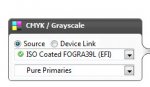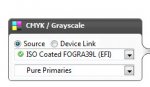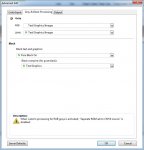It sounds like an InDesign export setting, or an ICC profile setting within a specific object. But just case it's fine here's my $0.10.
I'm assuming you've looked at the print ready PDF in acrobat and had a look at the Output Preview? Assuming everything is as it's supposed to be there, it could be a Fiery setting.
Drop the PDF into Command Workstation, open up the properties of the job once it's sitting in the [Held] queue, click on the [Colour] tab.
First, select [Expert Settings], then go to the [Gray & Black Processing] tab.
In the
Gray section, there are two drop down boxes.
The
RGB drop down box is normally set to "off" by default. This means when an image/object/text in your layout is RGB grey (ie, the R/G/B values are all the same), it gets printed as rich black.
The other two options allow the Fiery RIP to print "Text/Graphic"s or "Text/Graphics/Images" as true CMYK black (K only).
You'll only see a difference here if the object in question here is an RGB object, not CMYK object. You can easily identify that by looking at the object using the Pitstop Inspector tool.
The
CMYK drop down box should be set to Text/Graphics/Images by default. This is what you would need for your purpose.
If it set to "Text/Graphics", then any text or graphics that are K only will print in black, and any raster images will print in rich black.
If it is set to "Off" then any CMYK text, graphic or image object that only uses the black separation will be printed as a rich black. Not what you want for your situation.
The next section down is the
black section.
Basically it should have "Pure Black On" and the second drop down box should be set to "Text/Graphics".
Now that you're done in the [Expert Settings] section. try looking into the [Basic Settings] section.
Try setting the second drop down box in the CMYK/Grayscale section to "Pure Primaries". Basically when "Pure Primaries" is on a file that is imported to the RIP with C5 M0 Y0 K50, it will print that way. Sometimes Fiery's like to add a bit of extra toner to the output file to enhance the print quality based on the calibration or the printer it's tied to - it can be a very annoying feature when you have to do finicky colour matching.
It's a long shot that these settings will work, but what have you got to lose?