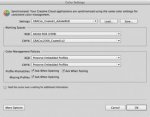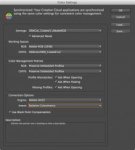It feels like I'm missing something obvious but I can't seem to find the "easy button". Here's the deal...
When converting spot colors to CMYK, InDesign and Illustrator are coming up with different CMYK recipes. This was first brought to my attention by an operator working in CC 2014 but looking into the issue, I discovered the same behavior in all versions later than CS5.5.
Both applications are using the default Pantone+ Solid Coated swatch library.
Both applications have the same color settings (Emulate Adobe InDesign 2.0 CMS Off).
EXAMPLE:
In Illustrator, the swatch for PANTONE Red 032 C has a default color mode of "Book Color" with a LAB value of 55/72/43. Changing the color mode to CMYK gives a CMYK recipe of 4.51/92.03/65.43/0.53.
In InDesign, the swatch for PANTONE Red 032 C has a default color mode of "PANTONE+ Solid Coated" with no values shown. Changing the mode to CMYK gives a CMYK recipe of 0/86.14/75/0. If I change the color mode to "Lab", the values pretty much match the Lab values in Illustrator (55.294/72/43) but the CMYK recipe is significantly different.
I hope I'm not rehashing something that's already been discussed–I've found quite a few conversations about the Pantone+ library but nothing about this specifically.
Thanks.
When converting spot colors to CMYK, InDesign and Illustrator are coming up with different CMYK recipes. This was first brought to my attention by an operator working in CC 2014 but looking into the issue, I discovered the same behavior in all versions later than CS5.5.
Both applications are using the default Pantone+ Solid Coated swatch library.
Both applications have the same color settings (Emulate Adobe InDesign 2.0 CMS Off).
EXAMPLE:
In Illustrator, the swatch for PANTONE Red 032 C has a default color mode of "Book Color" with a LAB value of 55/72/43. Changing the color mode to CMYK gives a CMYK recipe of 4.51/92.03/65.43/0.53.
In InDesign, the swatch for PANTONE Red 032 C has a default color mode of "PANTONE+ Solid Coated" with no values shown. Changing the mode to CMYK gives a CMYK recipe of 0/86.14/75/0. If I change the color mode to "Lab", the values pretty much match the Lab values in Illustrator (55.294/72/43) but the CMYK recipe is significantly different.
I hope I'm not rehashing something that's already been discussed–I've found quite a few conversations about the Pantone+ library but nothing about this specifically.
Thanks.