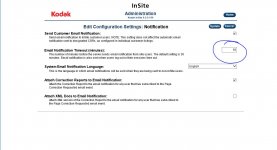Paint
Active member
Hello,
We have a issue with getting email notifications from Insite since we switched over to Office 365.
Basically we are not getting any since the switch over and like wise our customers are not getting any either.
We had a on-site 2013 Exchange serve and never had any issues. I have gone through and rechecked everything
and it all seems like it is setup to Kodak's specs also had them go through it as well. Is anyone running Insite
and Office 365 without any issues. Thanks in advance for info you might be able to share.
Our Insite Server is running 9.0.1.75
We have a issue with getting email notifications from Insite since we switched over to Office 365.
Basically we are not getting any since the switch over and like wise our customers are not getting any either.
We had a on-site 2013 Exchange serve and never had any issues. I have gone through and rechecked everything
and it all seems like it is setup to Kodak's specs also had them go through it as well. Is anyone running Insite
and Office 365 without any issues. Thanks in advance for info you might be able to share.
Our Insite Server is running 9.0.1.75