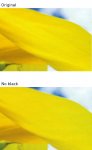Schnitzel
Well-known member
Hello everyone,
I'm trying to remove the black channel from an image, for a special project which requires printing only in CMY.
In Photoshop, under "Convert to Profile", I used the "Custom CMYK" profile: I measured with a spectro my HP Indigo's primaries and overprints, set the dot gain curves as simulated by the press, 300% ink limit, and black generation set to "None".
Indeed, the black channel is removed completely, but aside from a small hue shift, the picture loses some detail in the mid-tone area (see attached scan). Can someone tell me why that happens and how to fix it? Am I approaching it the right way?
For original image was converted from Adobe RGB to my press ICC profile, then converted again to remove the black channel using perceptual intent (Relative Colorimetric didn't produce better results).
Thanks for any help.
I'm trying to remove the black channel from an image, for a special project which requires printing only in CMY.
In Photoshop, under "Convert to Profile", I used the "Custom CMYK" profile: I measured with a spectro my HP Indigo's primaries and overprints, set the dot gain curves as simulated by the press, 300% ink limit, and black generation set to "None".
Indeed, the black channel is removed completely, but aside from a small hue shift, the picture loses some detail in the mid-tone area (see attached scan). Can someone tell me why that happens and how to fix it? Am I approaching it the right way?
For original image was converted from Adobe RGB to my press ICC profile, then converted again to remove the black channel using perceptual intent (Relative Colorimetric didn't produce better results).
Thanks for any help.
Attachments
Last edited: