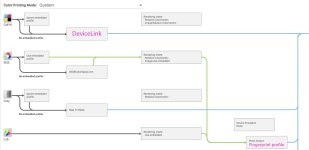MassPrepressGuy
Member
First time post, looking for some good advice. This past year we completed multiple fingerprints for our offset litho presses. Our press profile and proofing profile are essentially synchronized. We also run the HP30000 Indigo press. Just recently we had a proof (made using a new profile) that just couldn’t match the digital print job. The printing off the HP was a bit lighter than the proof, even after applying a LUT exp_05 (which is supposed to simulate our DG from litho). The HP press operator had to push his magenta density away from the default which I’m told is not optimal (had to go higher than 1.45). Anyway, he was able achieve reasonable color, but it came with concern. I should note that the new fingerprint targeted GracoL 2013/G7. Since we fingerprinted the offset presses, is there any recommendation to dial in the HP30K to match these new fingerprint profiles?