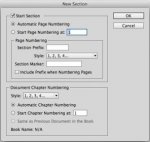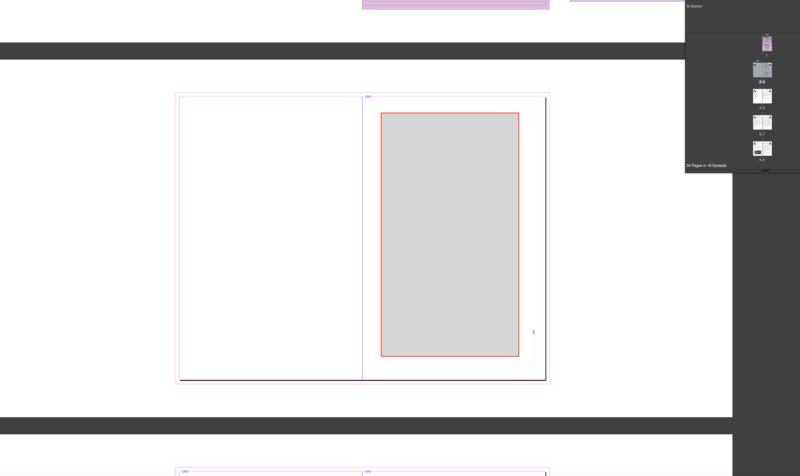wonderings
Well-known member
I do not do a lot of page numbering, so when I get it, I do not use it for ages and it slips away with how to do it. Now I can do the basic numbering no problem. The issue I am having is that the document page 3 needs to be where the numbering starts, starting with "page 2". This is a book with self cover, so first 2 pages of my indesign document are the cover and a blank page (back inside cover). Now I made a Master for the cover and back cover, both inside and out "Master B". "Master A" is where I have the numbering set, the document is set for facing pages. In "Master A" I have set my text box and have gone type>insert special character>markers>current page markers.
I cannot figure out how to make page 3 start with 2.
This is on the latest update of Indesign CC.
I cannot figure out how to make page 3 start with 2.
This is on the latest update of Indesign CC.