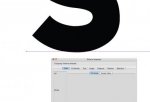Text from Photoshop saved as a PDF isn't exactly vector. Without any effects, it is encoded as an image as large as necessary to fill the text area with all of the pixels the color of the text, then that image is clipped by a text clipping frame.
Yes, you're right: in a PhotoshopPDF, the text is not real vector text, but is in a (strange) vector mode...
... but in a PSD file, text is normal vector text, handled normally by a normal Adobe text-engine, and the strange structure using clipping pathes over pixels colored images is only for outputting in PDF and EPS formats.
it is encoded as an image as large as necessary to fill the text area with all of the pixels the color of the text
And sometimes the image isn't large enough to fill the text area, and some ascents or descents are missing... (in fact, they exist, but they are not visible because there is no color under them to make them visible)
(I had this problem, long time ago)
If for some reason the type needs to be rasterized, 600 ppi would be better than 300 ppi,
and
Lukas Engqvist said:
In those cases a 600ppi will be a definate improvement.
I already had such a discussion with
Lukas Engqvist, and we had slightly different opinions, (sorry Lukas, I didn't yet make further tests of outputting rasterized text)...
... but, theorically, there is (or should be) no difference between 300 and 600 ppi for a contone picture, because the pixels have to be transformed in screen dots to be printed, and what can be seen on the paper are not the pixels, but only the screen dots...
... so, (assuming, of course, that the resolution is high enough to match with the screen-ruling) the aspect of the rasterized text will not depend of the resolution, but will depend only of the printing screen-ruling, and only a finer screen-ruling can give a real improvement.
(assuming that the picture has at least 300 ppi, a 175 lpi screen will be a good improvement compared to a 150 lpi screen, and a stochastic screen will be a better improvement!)
hansman said:
If you have text in Photoshop save it as an .eps when the eps option box pop's up chose include vector data.
Outputting EPS (including vector data) or PDF from Photoshop are 2 suitable ways to output crisp vector text from Photoshop. But none is a better solution than the other, and problems occur with both...
The good news is that problems occurring with PDF can often be fixed using EPS, and problems occurring with EPS can often be fixed with PDF...
... but sometimes both PDF and EPS do not work properly

(it happened to me last week!)...
But, hopefully, there is a third way to output crisp text, it is simply to print/image directly from Photoshop, as Photoshop is able to print his own vector text in vector mode. It works great for posters being printed with a single pose on the plate.
If imposition is needed, it can be done by imposing the rasters outputted by the RIP...
... and if not possible, another solution is to make the imposition in Photoshop, or to output films and make manual stripping, as we did in the previous century...

Prepper said:
I never do any downsampling as a rule, just kind of as a safety that I know I didn't alter something somehow. Do you all?
Yes I do... all, no... but when stupid "designers" send me pictures with tremendously too high resolutions, I often downsample to the good resolution, to avoid too large files.
(one common mistake is the use of "pixels per centimeter" instead of "pixels per inch": 300 pixels per centimeter = 762 ppi, giving an unusefully nearly 6.5 times larger file

)
But, you must keep in mind that:
1° for each output screen-ruling the RIP needs an optimal resolutions range to match with the screen-ruling...
2° the rasterization made by the RIP is a kind of re-sampling: using a 300 ppi picture to output an 150 lpi screen means that each screen dot will be built from 2 x 2 pixels, so 4 pixels have to be "melted" together in one screen-dot... and that's a real 2-time downsampling!
3° downsampling removes pixels, and removing pixels means removing details: more pixels you remove, more details you loose...
... so:
• if you don't downsample your pictures manually in Photoshop, and send the pictures with all their unuseful pixels to the RIP, then the RIP will do the downsampling-job, but it will do it without any possibility for you to really control the result before the first sheet outputs from the press, when it is too late...
• but if you downsample your pictures manually in Photoshop to set the good resolution matching with the screen-ruling before ripping, then you can control the result on the screen in Photoshop, and you can see whether the picture remains acceptable or if too much details are lost...
... and if needed you can redo the job trying another downsampling algorythm giving a better result (or a less bad result).
The designer just likes to create many samples in Photoshop and says it's easier to do it all there in one place and doesn't want to take the time, and doesn't have the time, to recreate it in INDD at the end
Many "designers" work that way...
But that's not a designer's job, that's simply a butcher's crap-job..
... and these "arguments" are typically what bad "designers" always argue to justify their crappy bad job.
(once, one said to me that "using InDesign + Illustrator + Photoshop limits his creativity, tought using Photoshop alone allows him to free his mind from technic constraints and allows him to be more creative"... that's only bullshit: he was simply uncompetent!)
OK, it's possible to output crisp vector text from Photoshop, but with some extra job (and extra cost), but with many other problems occurring, like problems with the separation/knock-out/surimpression of the black, no trapping possibility, one file for each page, logos and other elements outputting hazy because in pixels instead of being vector-based, etc.
Definitely, Photoshop is not a text layout software, and good designers work with vector tools.