You are using an out of date browser. It may not display this or other websites correctly.
You should upgrade or use an alternative browser.
You should upgrade or use an alternative browser.
Reduce and downsize pdf
- Thread starter assman
- Start date
OutSourceD
Well-known member
IF you have a Mac, open the pdf in Preview, go to FILE: SAVE AS and under Quartz Filter, select REDICE FILE SIZE. You should be very happy with the result.
I am using PC windows Vista. Below is the method I attempted, it has reduced the pdf from 92MB to 25MB, I need more reduction.
Use Adobe Acrobat PDF Optimizer
Since version 7 of of Adobe Acrobat, there is a new option in the Advanced menu called PDF Optimizer.
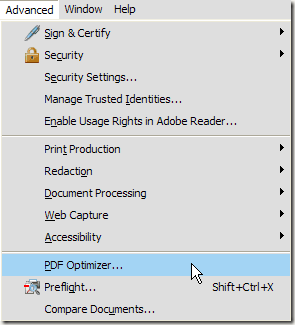
Now you’ll be brought to a screen that has a whole bunch of options to configure!
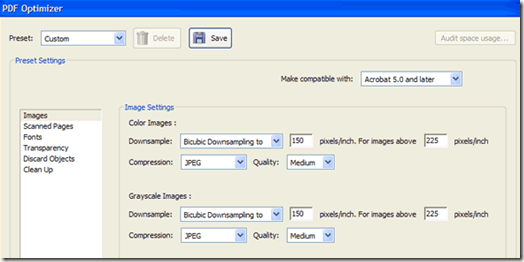
Click on the Audit space usage button in the top right to get a detailed listed of each component of the PDF file and exactly how much space it is using:
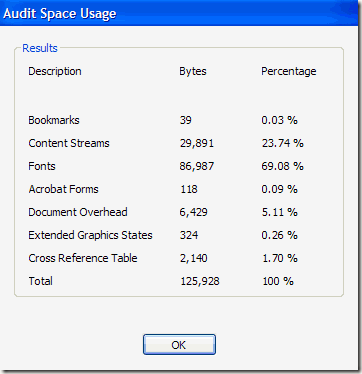
As you can see, there are six different things you can do to make a PDF file smaller including optimizing or down-scaling images, reconfiguring scanned pages, adjusting fonts, adjusting transparency, discarding objects, and cleaning up the PDF file.
Under Images, for example, you can downsample and compress the images to save space. This is really useful, especially if your images are at a really high resolution that is not needed. For view on the screen, you only need 72 pixels.
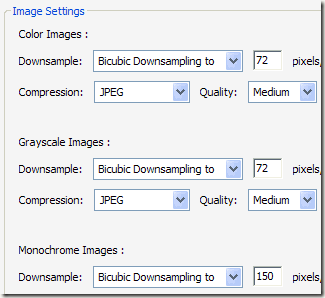
If you scanned a bunch of pages into your PDF, then click on the Scanned Pages option and mess around with the sliding bar, which goes from Small Size to High Quality. Adjust as needed.
The Discard Objects and Discard User Data are two really useful cleanup options for PDF files. You can basically get rid of all the extra junk that is normally stored in every PDF file. You can remove tags, flatten form fields, etc.
For Discard User Data, you can get rid of comments, document information, metadata, object data, file attachments, data from other applications, and more.
Finally, the Clean Up tab does a few more housekeeping tasks like compressing the entire file and optimizing the PDF for fast web view.
The best thing to do is to play around with all the settings to see what works best for your particular PDF file. Enjoy!
Use Adobe Acrobat PDF Optimizer
Since version 7 of of Adobe Acrobat, there is a new option in the Advanced menu called PDF Optimizer.
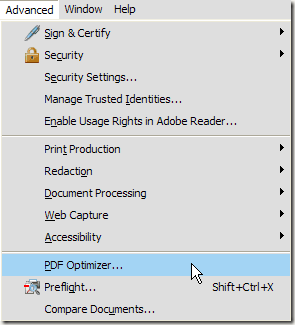
Now you’ll be brought to a screen that has a whole bunch of options to configure!
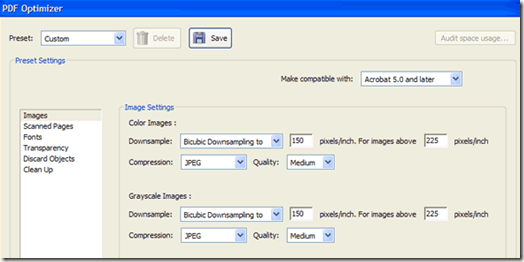
Click on the Audit space usage button in the top right to get a detailed listed of each component of the PDF file and exactly how much space it is using:
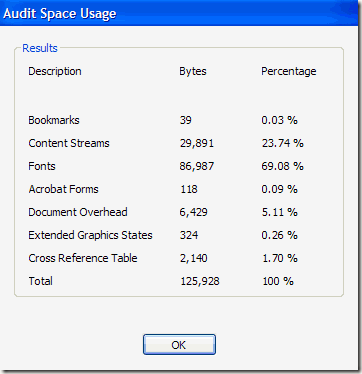
As you can see, there are six different things you can do to make a PDF file smaller including optimizing or down-scaling images, reconfiguring scanned pages, adjusting fonts, adjusting transparency, discarding objects, and cleaning up the PDF file.
Under Images, for example, you can downsample and compress the images to save space. This is really useful, especially if your images are at a really high resolution that is not needed. For view on the screen, you only need 72 pixels.
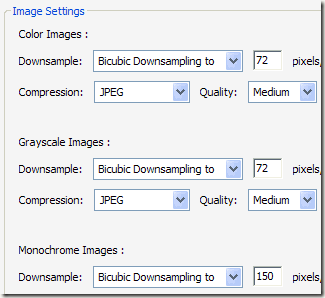
If you scanned a bunch of pages into your PDF, then click on the Scanned Pages option and mess around with the sliding bar, which goes from Small Size to High Quality. Adjust as needed.
The Discard Objects and Discard User Data are two really useful cleanup options for PDF files. You can basically get rid of all the extra junk that is normally stored in every PDF file. You can remove tags, flatten form fields, etc.
For Discard User Data, you can get rid of comments, document information, metadata, object data, file attachments, data from other applications, and more.
Finally, the Clean Up tab does a few more housekeeping tasks like compressing the entire file and optimizing the PDF for fast web view.
The best thing to do is to play around with all the settings to see what works best for your particular PDF file. Enjoy!
Last edited:
leonardr
Well-known member
Hi All,
I am looking for a method and guide to reduce my pdf file size from 100MB to 2MB or 3MB maintaining and preserving its original page size. I do not mind image resolution to be deteriorated drastically. Thanks in advance.
Adobe Acrobat has a PDF Optimizer (Advanced menu in Acrobat 7-9) and in the File->Save As menu in Acrobat X.
Since most of your remaining space seems to be fonts (going by your screen shot), that's probably where you should focus. It looks like you're trying to just make this accessible for web-viewing, so you should be able to un-embed common fonts. You should also make sure that any uncommon fonts are subset rather than fully embedded. Also... since that seems like a lot of space for fonts, you might double check that your content streams are compressed and not left in plain text. All of these things are done through the PDF optimizer tool.
Lukas Engqvist
Well-known member
Content streams is text or vector graphics. What can be done, which is time consuming but gives slimmest PDF's is to Separate text (as well as fine details). Then convert the rest of the page to a JPG-background.
Vector images can take much space, especially if many control points.
With fonts, if you are using fonts with large character sets (eg fonts including asian CJK character sets ) subsetting can make the files considerably smaller (optionally unembedding as Josh suggests).
Note if you have placed EPS art or PDF in PDF and transparency has in a previous stage caused flattening to create atomised regions, these regions may still be making the files inefficient.
One more thing, there may be objects or points beyond the image area that are invisible (hidden) but still eating your space.
....that's about as much as I can guess without seeing the file in question.
(are your screen shots from same computer?)
Vector images can take much space, especially if many control points.
With fonts, if you are using fonts with large character sets (eg fonts including asian CJK character sets ) subsetting can make the files considerably smaller (optionally unembedding as Josh suggests).
Note if you have placed EPS art or PDF in PDF and transparency has in a previous stage caused flattening to create atomised regions, these regions may still be making the files inefficient.
One more thing, there may be objects or points beyond the image area that are invisible (hidden) but still eating your space.
....that's about as much as I can guess without seeing the file in question.
(are your screen shots from same computer?)
Lukas Engqvist
Well-known member
what if you set downsample to 90ppi for colour and gray, and 300ppi for monochrome? Else as your screen dump.
Al Ferrari
Well-known member
You are contradicting yourself:
Your first post states "I do not mind image resolution to be deteriorated drastically."
But now you are complaining that " however, the images were downsized tremendously."
Your screen shot in this post shows a choice of LOW for image quality. You can't have it both ways!
Al
Your first post states "I do not mind image resolution to be deteriorated drastically."
But now you are complaining that " however, the images were downsized tremendously."
Your screen shot in this post shows a choice of LOW for image quality. You can't have it both ways!
Al
Similar threads
- Replies
- 7
- Views
- 1239
- Replies
- 4
- Views
- 1044
InSoft Automation
|
InSoft Automation Unveils Imp Version 14
Revolutionizing Layout Planning and Automation InSoft Automation announces the launch of Imp Version 14, the latest iteration of its industry-leading cost-based layout planning software. Packed with cutting-edge features, this release redefines efficiency, automation, and workflow optimization for printing and finishing processes. Learn more……. |












