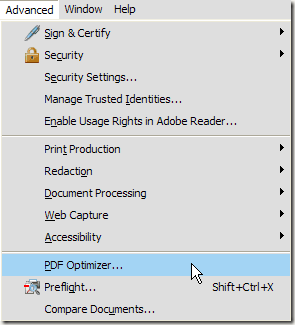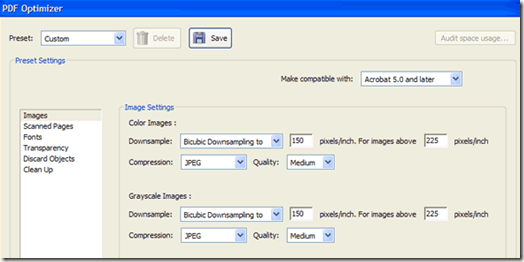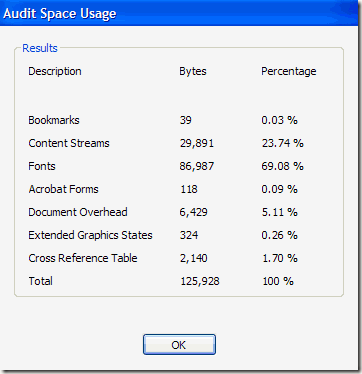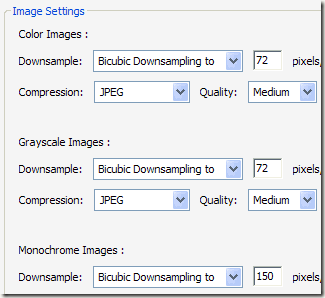I am using PC windows Vista. Below is the method I attempted, it has reduced the pdf from 92MB to 25MB, I need more reduction.
Use Adobe Acrobat PDF Optimizer
Since version 7 of of Adobe Acrobat, there is a new option in the Advanced menu called PDF Optimizer.
Now you’ll be brought to a screen that has a whole bunch of options to configure!
Click on the Audit space usage button in the top right to get a detailed listed of each component of the PDF file and exactly how much space it is using:
As you can see, there are six different things you can do to make a PDF file smaller including optimizing or down-scaling images, reconfiguring scanned pages, adjusting fonts, adjusting transparency, discarding objects, and cleaning up the PDF file.
Under Images, for example, you can downsample and compress the images to save space. This is really useful, especially if your images are at a really high resolution that is not needed. For view on the screen, you only need 72 pixels.
If you scanned a bunch of pages into your PDF, then click on the Scanned Pages option and mess around with the sliding bar, which goes from Small Size to High Quality. Adjust as needed.
The Discard Objects and Discard User Data are two really useful cleanup options for PDF files. You can basically get rid of all the extra junk that is normally stored in every PDF file. You can remove tags, flatten form fields, etc.
For Discard User Data, you can get rid of comments, document information, metadata, object data, file attachments, data from other applications, and more.
Finally, the Clean Up tab does a few more housekeeping tasks like compressing the entire file and optimizing the PDF for fast web view.
The best thing to do is to play around with all the settings to see what works best for your particular PDF file. Enjoy!