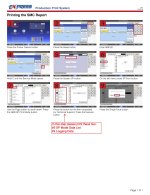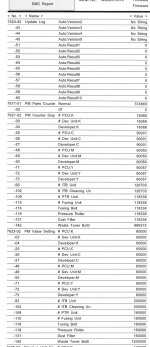WeberPrinting
Active member
Just wanted to share a bit of how-to Information with fellow Xante EnPress Owners.
There is an internal report you can generate that will give you specific counters to know how much of your drums, transfer belt, used toner cartridge etc have been used.
See the attached Pictures to generate a report on your own printer. Put 20# bond 8.5 x 11 in tray one as this will print out. If you don't want to waste paper or time, just put 5 sheets of paper in there,
because everything you want to know is on PAGE 4 of this report.
Under 7621-02 PM COUNTER DISP: it will show usage for drums. K=Black, C=Cyan, etc. Be sure when changing color drums all 3 are changed at the same time as that is how the internal counters work. They reset for Black when a new Drum in inserted, it blows a fuse inside the drum to reset the counter values.
================================
If you end up in a jam where you need to make a consumable last longer than the 120,000 stop the machine issue:
-select classic printer view
-hit "reset"
- type in "806182" then hold down C
-select "PM counter/ New unit set
-select "Remaining days usage"
- press yes under "new unit set" to the parts you want to clear
- restart the machine
Alert might come up once it restarts but it will go away in a few minutes
==================================
I did this for a Black dum on a weekend when I had to finish the job and didn't have a new drum sitting there ready to use.
I didn't see the "Remaining Days Usage" it but doing the above steps did reset the counter for the Black Drum
and it continued to work for weeks beyond it's life.
Hope some of this helps other EnPress Users. Their phone/email support is so poor I felt we should be assisting others when we find a fix for something.
There is an internal report you can generate that will give you specific counters to know how much of your drums, transfer belt, used toner cartridge etc have been used.
See the attached Pictures to generate a report on your own printer. Put 20# bond 8.5 x 11 in tray one as this will print out. If you don't want to waste paper or time, just put 5 sheets of paper in there,
because everything you want to know is on PAGE 4 of this report.
Under 7621-02 PM COUNTER DISP: it will show usage for drums. K=Black, C=Cyan, etc. Be sure when changing color drums all 3 are changed at the same time as that is how the internal counters work. They reset for Black when a new Drum in inserted, it blows a fuse inside the drum to reset the counter values.
================================
If you end up in a jam where you need to make a consumable last longer than the 120,000 stop the machine issue:
-select classic printer view
-hit "reset"
- type in "806182" then hold down C
-select "PM counter/ New unit set
-select "Remaining days usage"
- press yes under "new unit set" to the parts you want to clear
- restart the machine
Alert might come up once it restarts but it will go away in a few minutes
==================================
I did this for a Black dum on a weekend when I had to finish the job and didn't have a new drum sitting there ready to use.
I didn't see the "Remaining Days Usage" it but doing the above steps did reset the counter for the Black Drum
and it continued to work for weeks beyond it's life.
Hope some of this helps other EnPress Users. Their phone/email support is so poor I felt we should be assisting others when we find a fix for something.