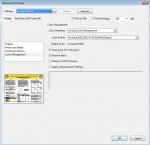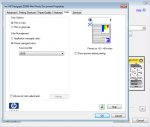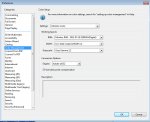Here's our workflow: The majority of the files we print are posters designed by our customers in Powerpoint, and then converted to PDF by the customer using "Save As > PDF" in the file menu. We receive the PDF on our Windows 7 PC and print to our HP DesignJet Z3200 (non-PS). Our monitor is profiled with a Spyder2 Pro. Everything seemed OK using the defaults at first, but lately we've been seeing a lot of color shifts, especially blue turning to purple in the print.
So I started exploring the Acrobat X Pro Color Management settings, and all the defaults seem like bad choices to me! I guess I know just enough to be dangerous, but I have a bit of an understanding of color management, at least in photoshop, from my photographic work. But Acrobat seems like a completely different beast in this regard and I am lost.
Under Preferences > Color Management, Acrobat was set to
Settings: Monitor Color
Working Spaces -
RGB: Monitor RGB - Custom Monitor ICC Profile
I know that's not usually recommended!
From the Print dialogue, in the Advanced Print Setup box, Color Management is set to
Color Handling: Acrobat Color Management
Color Profile: Working RGB: Custom Monitor ICC Profile
Output color: Composite RGB
Shouldn't the color profile be my Printer/Paper-specific ICC?
Finally, in the Print dialogue Properties menu of the HP Designjet, in the Color tab, the Color Management is set to
Printer Managed Colors - Source Profile: sRGB
Are these settings as conflicting as they seem to be? What should my RGB working space be? What type of color profile are Powerpoint > PDF documents likely to have, assuming the customer is paying no attention to color management?
Should I be letting Acrobat or the DesignJet 3200 manage the color? If it's acrobat, shouldn't the Output Color be set to an ICC profile of the printer/paper combo I'm using? If it's the printer, why are sRGB and RGB my only choices for source profiles?
I great appreciate any insight you can give me to this. There's so much less info out there on Color Management for Acrobat, especially for inkjet printing!
So I started exploring the Acrobat X Pro Color Management settings, and all the defaults seem like bad choices to me! I guess I know just enough to be dangerous, but I have a bit of an understanding of color management, at least in photoshop, from my photographic work. But Acrobat seems like a completely different beast in this regard and I am lost.
Under Preferences > Color Management, Acrobat was set to
Settings: Monitor Color
Working Spaces -
RGB: Monitor RGB - Custom Monitor ICC Profile
I know that's not usually recommended!
From the Print dialogue, in the Advanced Print Setup box, Color Management is set to
Color Handling: Acrobat Color Management
Color Profile: Working RGB: Custom Monitor ICC Profile
Output color: Composite RGB
Shouldn't the color profile be my Printer/Paper-specific ICC?
Finally, in the Print dialogue Properties menu of the HP Designjet, in the Color tab, the Color Management is set to
Printer Managed Colors - Source Profile: sRGB
Are these settings as conflicting as they seem to be? What should my RGB working space be? What type of color profile are Powerpoint > PDF documents likely to have, assuming the customer is paying no attention to color management?
Should I be letting Acrobat or the DesignJet 3200 manage the color? If it's acrobat, shouldn't the Output Color be set to an ICC profile of the printer/paper combo I'm using? If it's the printer, why are sRGB and RGB my only choices for source profiles?
I great appreciate any insight you can give me to this. There's so much less info out there on Color Management for Acrobat, especially for inkjet printing!
Attachments
Last edited: