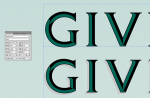I have need to recreate the effect on this text. I know it was done in Illustrator, and the text is outlined, but have no idea how it was done. Was hoping it was some kind of effect or filter that someone can recognize.
Any help would be greatly appreciated.
Paul
Any help would be greatly appreciated.
Paul