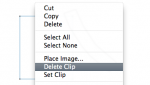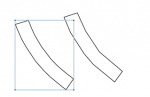I am experiencing a situation where I have a Frame with a stroke and a multiply effect which does not display in the PDF. If the multiply effect is removed, the object displays in the PDF. (I am using the PDF/X-4 preset to create the PDF.)
Any new paths created within the document exhibit the same results.
If I create a Frame or Path in a NEW document, apply the stroke and multiply effect, and then copy and paste it into my first document, the pasted items display in the PDF without difficulty.
If I copy the troublesome Frame from the original document and paste it into a new document, it exhibits the same results (it will not display in the PDF). I then create a new Frame in the new document, on the same layer, and with the same attributes. When a PDF is created the troblesome Frame will not display, but the new Frame right next to it will.
I have preflighted the resulting PDF, and both Frames are listed in the Form XObjects. I can also use the selection tool the the Acrobat Plug-In PitStop to select the Frame which is not displayed.
1. Am I missing a setting which is object specific and is carried with the copy paste?
2. What else could be the cause of this situation?
I will provide the InDesign and PDF samples.
Any new paths created within the document exhibit the same results.
If I create a Frame or Path in a NEW document, apply the stroke and multiply effect, and then copy and paste it into my first document, the pasted items display in the PDF without difficulty.
If I copy the troublesome Frame from the original document and paste it into a new document, it exhibits the same results (it will not display in the PDF). I then create a new Frame in the new document, on the same layer, and with the same attributes. When a PDF is created the troblesome Frame will not display, but the new Frame right next to it will.
I have preflighted the resulting PDF, and both Frames are listed in the Form XObjects. I can also use the selection tool the the Acrobat Plug-In PitStop to select the Frame which is not displayed.
1. Am I missing a setting which is object specific and is carried with the copy paste?
2. What else could be the cause of this situation?
I will provide the InDesign and PDF samples.
Attachments
Last edited: