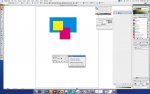Lithografica
Member
In the unlikely case you want to apply trapping in illustrator, how would you deal with that?
Save your file as pdf and apply trapping in a pdf editor or are there other/better ways?
Save your file as pdf and apply trapping in a pdf editor or are there other/better ways?