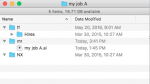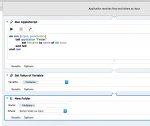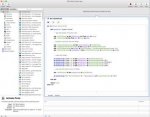Does anyone know how to make a simple app or workflow with the Apple Automator? Here is what I need to do: Drag a file on a workflow that will create a folder by the same name as the file and then place that file in that folder, inside another folder named “mr”. As well as creating some other folders named ff/Hires and “NX” in the same folder. Example attached.
You are using an out of date browser. It may not display this or other websites correctly.
You should upgrade or use an alternative browser.
You should upgrade or use an alternative browser.
Automate file folder creation
- Thread starter scoy
- Start date
Stephen Marsh
Well-known member
I am not the one to provide a workable answer, however I am sure that others can! I am probably going wrong somewhere with the following, either in the AppleScript or in the automator components. Anyway I fell over at the first step…
Good luck!
Stephen Marsh
Good luck!
Stephen Marsh
Attachments
Last edited:
Tim-Ellis
Well-known member
Hello,
I've managed to sort this using Applescript.
In Automator create a new Application (where Application receives files and folders as input).
Then add an AppleScript Action.
Then copy and paste this script....
------------------------------------------------------------------------------------
on run {input, parameters}
tell application "System Events"
--- get the details of the first item
set myPOSIXitem to the POSIX path of (first item of input)
set myItemAlias to the first item of input as alias
-- build the name for the new folder
set myItemNameExtension to the name extension of myItemAlias
set myItemNameExtensionLength to the length of myItemNameExtension
set myPOSIXitemLength to (length of myPOSIXitem) - (myItemNameExtensionLength + 1)
set myNewFolderRoot to (characters 1 thru myPOSIXitemLength of myPOSIXitem) as string
-- make the folders
do shell script "mkdir -p " & the quoted form of (myNewFolderRoot)
do shell script "mkdir -p " & the quoted form of (myNewFolderRoot & "/ff")
do shell script "mkdir -p " & the quoted form of (myNewFolderRoot & "/ff/Hires")
do shell script "mkdir -p " & the quoted form of (myNewFolderRoot & "/mr")
do shell script "mkdir -p " & the quoted form of (myNewFolderRoot & "/NX")
-- copy the first item to the mr folder
set myPOSIXitem to the quoted form of myPOSIXitem
do shell script "mv " & myPOSIXitem & " " & quoted form of (myNewFolderRoot & "/mr")
end tell
return input
end run
------------------------------------------------------------------------------------
It will only work on one file dropped at a time (the others are ignored)
It won't work correctly if Folders are dropped on it.
Good Luck
I've managed to sort this using Applescript.
In Automator create a new Application (where Application receives files and folders as input).
Then add an AppleScript Action.
Then copy and paste this script....
------------------------------------------------------------------------------------
on run {input, parameters}
tell application "System Events"
--- get the details of the first item
set myPOSIXitem to the POSIX path of (first item of input)
set myItemAlias to the first item of input as alias
-- build the name for the new folder
set myItemNameExtension to the name extension of myItemAlias
set myItemNameExtensionLength to the length of myItemNameExtension
set myPOSIXitemLength to (length of myPOSIXitem) - (myItemNameExtensionLength + 1)
set myNewFolderRoot to (characters 1 thru myPOSIXitemLength of myPOSIXitem) as string
-- make the folders
do shell script "mkdir -p " & the quoted form of (myNewFolderRoot)
do shell script "mkdir -p " & the quoted form of (myNewFolderRoot & "/ff")
do shell script "mkdir -p " & the quoted form of (myNewFolderRoot & "/ff/Hires")
do shell script "mkdir -p " & the quoted form of (myNewFolderRoot & "/mr")
do shell script "mkdir -p " & the quoted form of (myNewFolderRoot & "/NX")
-- copy the first item to the mr folder
set myPOSIXitem to the quoted form of myPOSIXitem
do shell script "mv " & myPOSIXitem & " " & quoted form of (myNewFolderRoot & "/mr")
end tell
return input
end run
------------------------------------------------------------------------------------
It will only work on one file dropped at a time (the others are ignored)
It won't work correctly if Folders are dropped on it.
Good Luck
Attachments
Tim-Ellis
Well-known member
Hello,
Here is the other variation. This is for anyone who just wants to move a file into a new folder with the same name as the original file.
------------------------------------------------------------------------------------
on run {input, parameters}
tell application "System Events"
--- get the details of the first item
set myPOSIXitem to the POSIX path of (first item of input)
set myItemAlias to the first item of input as alias
-- build the name for the new folder
set myItemNameExtension to the name extension of myItemAlias
set myItemNameExtensionLength to the length of myItemNameExtension
set myPOSIXitemLength to (length of myPOSIXitem) - (myItemNameExtensionLength + 1)
set myNewFolderName to the quoted form of ((characters 1 thru myPOSIXitemLength of myPOSIXitem) as string)
-- make the folder
do shell script "mkdir -p " & myNewFolderName
-- copy the first item to the new folder
set myPOSIXitem to the quoted form of myPOSIXitem
do shell script "mv " & myPOSIXitem & " " & myNewFolderName
end tell
return input
end run
------------------------------------------------------------------------------------
It will only work on one file dropped at a time (the others are ignored)
It won't work correctly if Folders are dropped on it.
If you want to do the same thing but ZIP up the folder then check out KeKa with its "Archive as single files" feature.
http://www.kekaosx.com/en/
Here is the other variation. This is for anyone who just wants to move a file into a new folder with the same name as the original file.
------------------------------------------------------------------------------------
on run {input, parameters}
tell application "System Events"
--- get the details of the first item
set myPOSIXitem to the POSIX path of (first item of input)
set myItemAlias to the first item of input as alias
-- build the name for the new folder
set myItemNameExtension to the name extension of myItemAlias
set myItemNameExtensionLength to the length of myItemNameExtension
set myPOSIXitemLength to (length of myPOSIXitem) - (myItemNameExtensionLength + 1)
set myNewFolderName to the quoted form of ((characters 1 thru myPOSIXitemLength of myPOSIXitem) as string)
-- make the folder
do shell script "mkdir -p " & myNewFolderName
-- copy the first item to the new folder
set myPOSIXitem to the quoted form of myPOSIXitem
do shell script "mv " & myPOSIXitem & " " & myNewFolderName
end tell
return input
end run
------------------------------------------------------------------------------------
It will only work on one file dropped at a time (the others are ignored)
It won't work correctly if Folders are dropped on it.
If you want to do the same thing but ZIP up the folder then check out KeKa with its "Archive as single files" feature.
http://www.kekaosx.com/en/
Stephen Marsh
Well-known member
Thank you Tim!
scoy, although you could make an automator app, I would recommend making a service, that way you can just right click on the input file - anywhere on the system, without having to have the application handy to drop the file onto, while a folder action could be used for a hotfolder based method.
This is the sort of stuff that this post was all about:
http://printplanet.com/forum/informa...pen-automation
Stephen Marsh
scoy, although you could make an automator app, I would recommend making a service, that way you can just right click on the input file - anywhere on the system, without having to have the application handy to drop the file onto, while a folder action could be used for a hotfolder based method.
This is the sort of stuff that this post was all about:
http://printplanet.com/forum/informa...pen-automation
Stephen Marsh
Last edited:
gabrielp
Member
Great discussion here. I figured I would chime in from another perspective because we also automate our folder creation but do so a different way which doesn't rely on any operators.
We utilize Enfocus Switch for much of our automation and we use a common live jobs folder as the common repository for jobs files. The folder structure is the following: 'Live Jobs/{job_number}_{customer_name}' (Live Jobs/123456_My Customer/). As jobs move throughout Switch, we use the job number (often taken from the file name) to query our MIS for job information (in this case, the customer name). We then use those two variables to build the live jobs location path to reference that directory. The first time this path is used is in the creation of the job folder (similar to your case here). In Switch terms, this is called archive hierarchy.
In our MIS, we have a way to create a file whenever we convert a quote to a job, or create a new job. Switch watches for that file, and when found, kicks off the initial folder creation and setup, adding a few empty subfolders to the directory for prepress operators. When files are uploaded by the client, and assigned to job numbers, the originals are then saved to the same directory, in an 'originals' subfolder. Moments later, our preflight system finished preflighting the originals, and then the preflights are delivered to the location as well. Finally, the originals themselves are unpacked and placed into a folder which contains the authoring application (~Source InDesign 2015, for example). Later in the jobs lifecycle, the prepress operator creates and sends proofs via Switch, which also saves proofs to this directory in a 'PDF Proofs' subfolder. If the job is destined for an online storefront, thumbnails and storefront placement documents are generated and make their way to this directory. This is only possible because we can resolve the path to the live jobs files whenever we know the job number.
Later on, these files are automatically archived and can be retrieved via an automated system via Switch as well, also using this archive location path which stems from knowing the job number.
We utilize Enfocus Switch for much of our automation and we use a common live jobs folder as the common repository for jobs files. The folder structure is the following: 'Live Jobs/{job_number}_{customer_name}' (Live Jobs/123456_My Customer/). As jobs move throughout Switch, we use the job number (often taken from the file name) to query our MIS for job information (in this case, the customer name). We then use those two variables to build the live jobs location path to reference that directory. The first time this path is used is in the creation of the job folder (similar to your case here). In Switch terms, this is called archive hierarchy.
In our MIS, we have a way to create a file whenever we convert a quote to a job, or create a new job. Switch watches for that file, and when found, kicks off the initial folder creation and setup, adding a few empty subfolders to the directory for prepress operators. When files are uploaded by the client, and assigned to job numbers, the originals are then saved to the same directory, in an 'originals' subfolder. Moments later, our preflight system finished preflighting the originals, and then the preflights are delivered to the location as well. Finally, the originals themselves are unpacked and placed into a folder which contains the authoring application (~Source InDesign 2015, for example). Later in the jobs lifecycle, the prepress operator creates and sends proofs via Switch, which also saves proofs to this directory in a 'PDF Proofs' subfolder. If the job is destined for an online storefront, thumbnails and storefront placement documents are generated and make their way to this directory. This is only possible because we can resolve the path to the live jobs files whenever we know the job number.
Later on, these files are automatically archived and can be retrieved via an automated system via Switch as well, also using this archive location path which stems from knowing the job number.
prepressdork
Well-known member
I have an AppleScript application that creates my folder structure. The only user input is job number and customer name, whether a PDF proof is needed, and which network share to copy the job folder to.
Cheers,
pd
Cheers,
pd
Similar threads
- Replies
- 5
- Views
- 760
- Replies
- 25
- Views
- 4742
- Replies
- 1
- Views
- 2770
PressWise
|
A 30-day Fix for Managed Chaos
As any print professional knows, printing can be managed chaos. Software that solves multiple problems and provides measurable and monetizable value has a direct impact on the bottom-line. “We reduced order entry costs by about 40%.” Significant savings in a shop that turns about 500 jobs a month. Learn how……. |