wonderings
Well-known member
Having an issue with indesign CS6, not sure why its doing this it would normally work fine in the past. Black is set to knock out, not to over print on top of other colours.
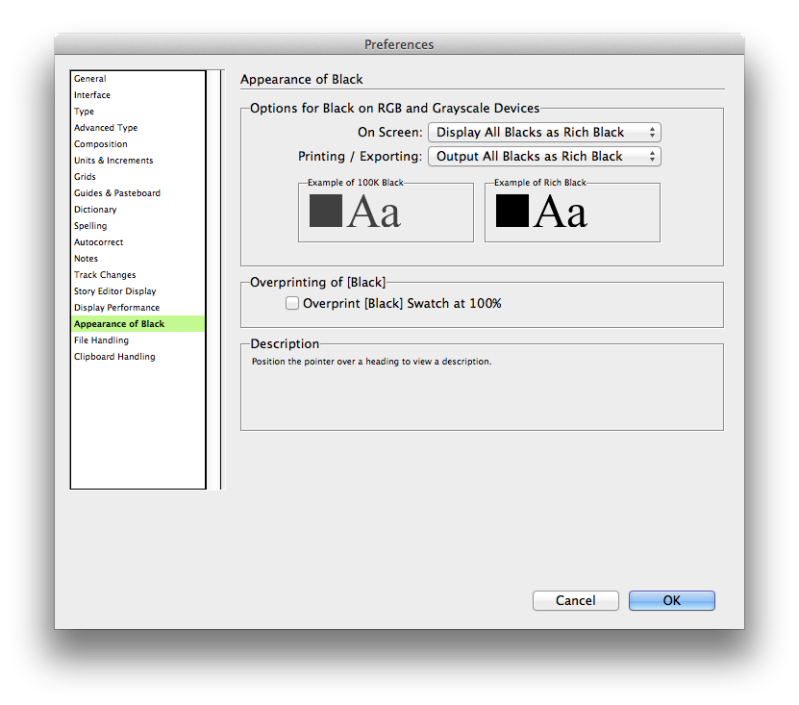
This is an example of what I mean. There would be a black bar across an image:
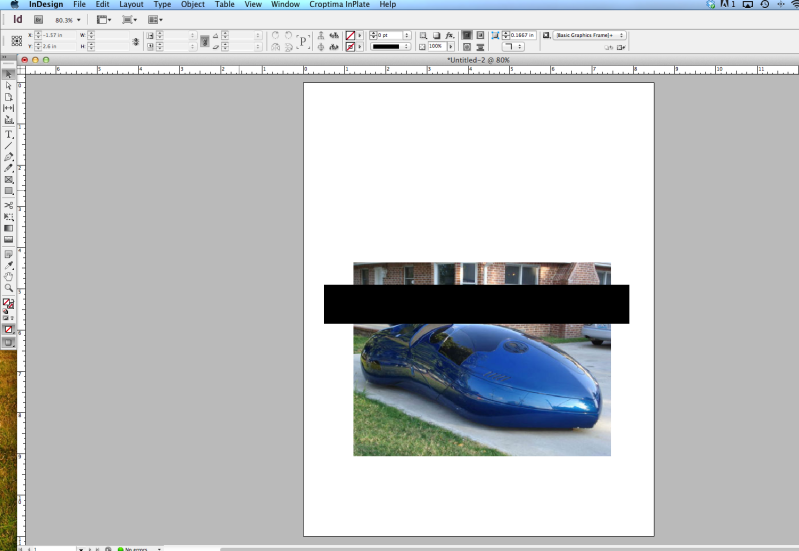
When it comes to making plates for press we want the background image knocked out. It looks as it should in separations in indesign:
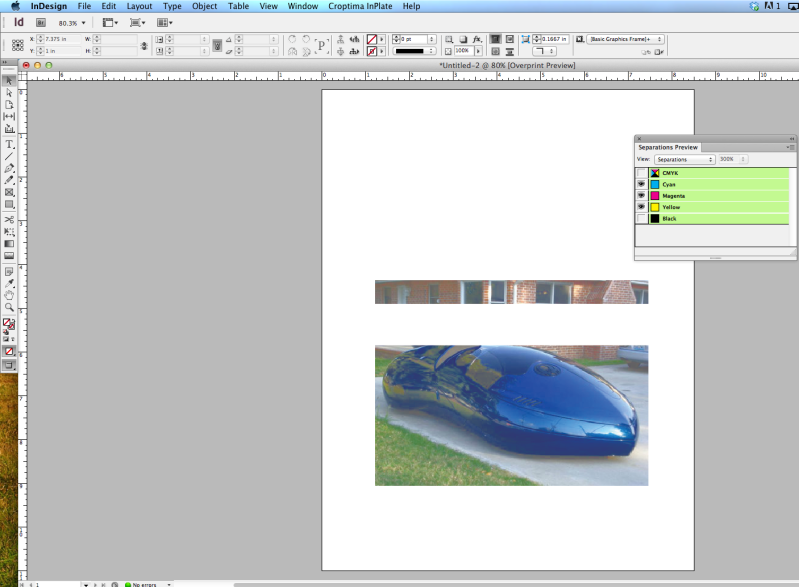
I print the file as a CMYK file:
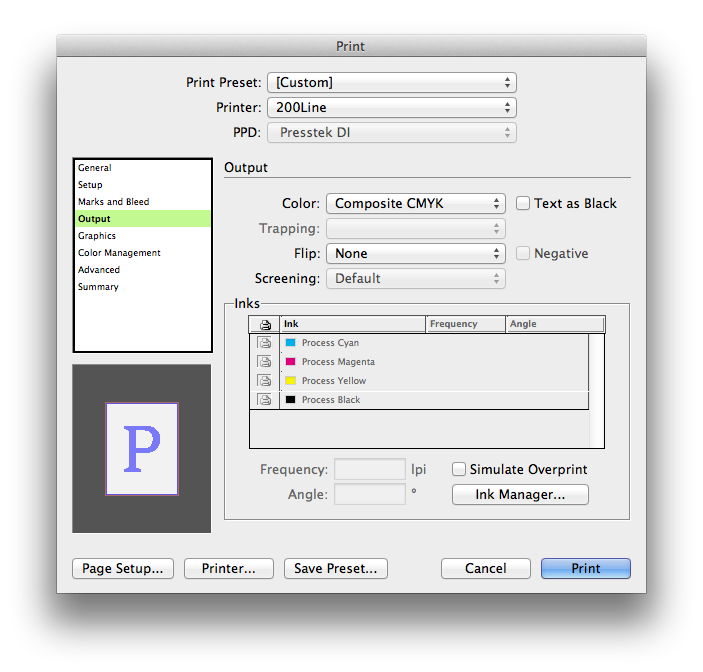
And when it gets to our rip, I look at the separations and the black is not knocking out the background image. I think it has to be something on the adobe side rather then the rip as we don't change any settings on our rip and this use to not be an issue, things just worked fine.
Any idea what is going on here? Am I missing one small little thing for this to automatically happen?
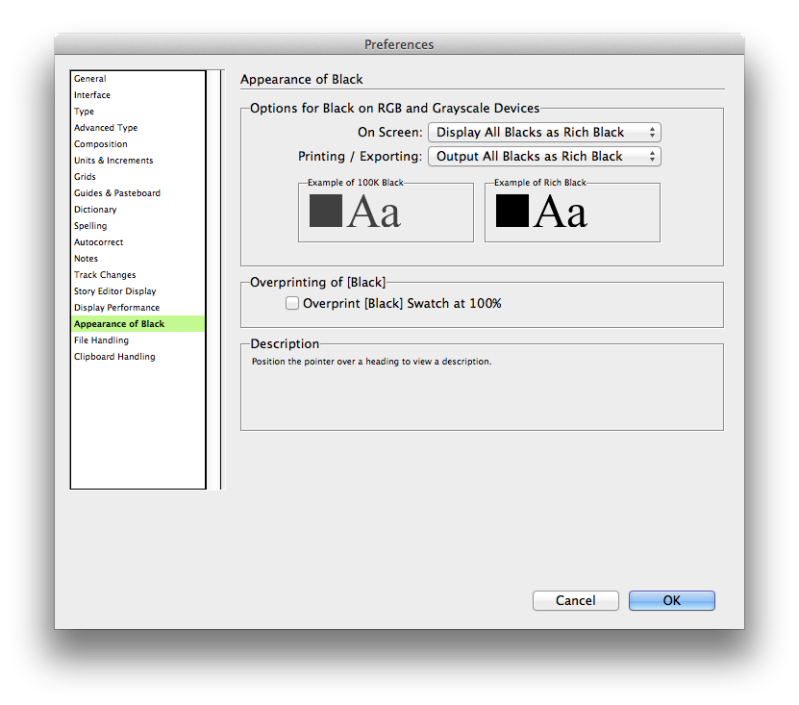
This is an example of what I mean. There would be a black bar across an image:
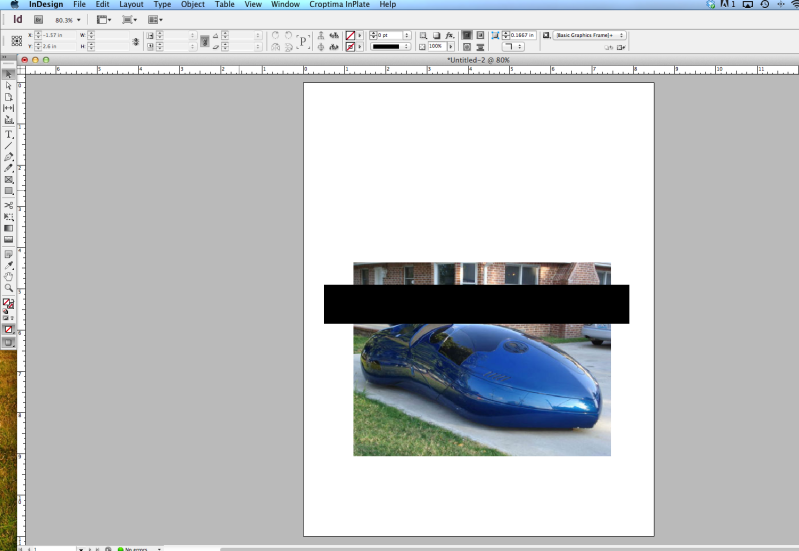
When it comes to making plates for press we want the background image knocked out. It looks as it should in separations in indesign:
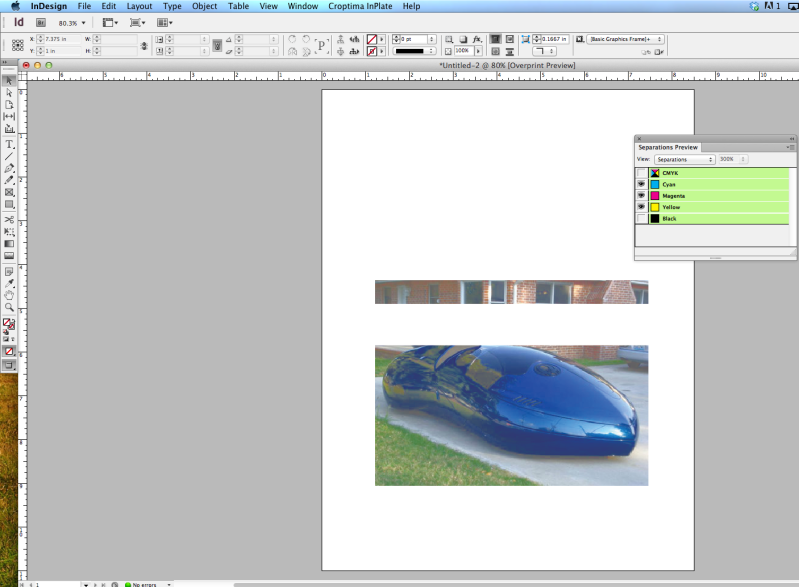
I print the file as a CMYK file:
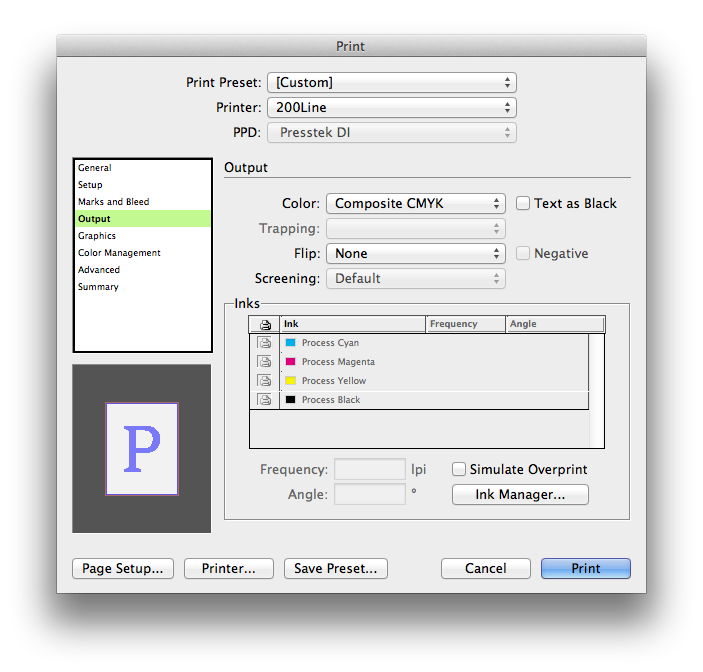
And when it gets to our rip, I look at the separations and the black is not knocking out the background image. I think it has to be something on the adobe side rather then the rip as we don't change any settings on our rip and this use to not be an issue, things just worked fine.
Any idea what is going on here? Am I missing one small little thing for this to automatically happen?













