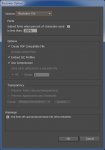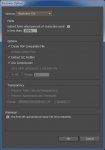ReflexBlueHorror
Active member
I can't find much discussion in other forums about the expected file sizes of generic book jobs.
For example, a 32pp 4/4 magazine or children's picture book with 300dpi images, or a 6 " x 9 " 224pp 1/1 novel.
Asking as I'm following the Ghent Workshop PDF/X workflow for a current job but my 32pp 2/2 (vector + 600dpi greyscale [.tif with LZW compression] + 2400dpi bitmaps [.tif with LZW compression]) is coming out at 2 GB.
I don't know whether that sort of file size is expected or an indicator something is wrong (I'm used to PDF export for online publication, not book publishing). There are no preflight warnings though.
For example, a 32pp 4/4 magazine or children's picture book with 300dpi images, or a 6 " x 9 " 224pp 1/1 novel.
Asking as I'm following the Ghent Workshop PDF/X workflow for a current job but my 32pp 2/2 (vector + 600dpi greyscale [.tif with LZW compression] + 2400dpi bitmaps [.tif with LZW compression]) is coming out at 2 GB.
I don't know whether that sort of file size is expected or an indicator something is wrong (I'm used to PDF export for online publication, not book publishing). There are no preflight warnings though.