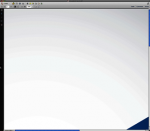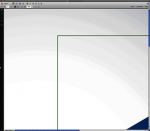Colorblind
Well-known member
Hi, I have a very simple InDesign document. Bottom layer has a K only radial gradient fill, middle layer has a lozenge shaped cyan+black gradient fill and top layer is a rectangle shape (die) with fill of none and stroke of spot overprinting. Now if I export to default PDFX/1a preset (preserving spot), the gradient in the resulting PDF is slightly different if I leave the die layer on compared to leaving it off. I find it is being flattened harsher, less gradual when the die is left on. Anyone else ever experienced this? I have the InDesign file + 2 PDFs but can't seem to be able to attach them here. You can get them here though: https://www.yousendit.com/download/TEhXQ3QvcGtBNkdwSHNUQw