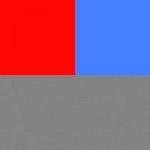We have an issue with greyscale images always looking muddy when printed. They look fine on our monitors, but never look right when printed. We don't have any issues with color when we do 4-color.
We are running this on a 2 color offset press, sheetfed.
Any help would be appreciated.
Thanks
We are running this on a 2 color offset press, sheetfed.
Any help would be appreciated.
Thanks