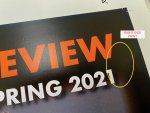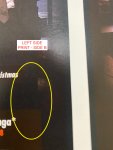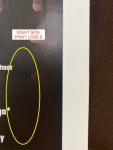wavedaveprint
Active member
I am attempting to print a simple 8.5"x11" image (flyer) 2 UP, Duplex, 13"x19" sheet on Ricoh Pro C7210sx. Initially, we took the 8.5x11 PDF and imposed in Fiery and sent the imposed file to print. We noticed an issue in the print. Same exact image file, but the one on the left side of the sheet has noticeable problems. The right side print looks fine (see attached). I took the single PDF and imposed it manually in InDesign and sent the 2 UP PDF to print. Again, same issue as before. I've attempted different print settings in Fiery but nothing seems to work.
Does anyone have any idea what could be happening here? Could it be the printer?
Thanks for your time.
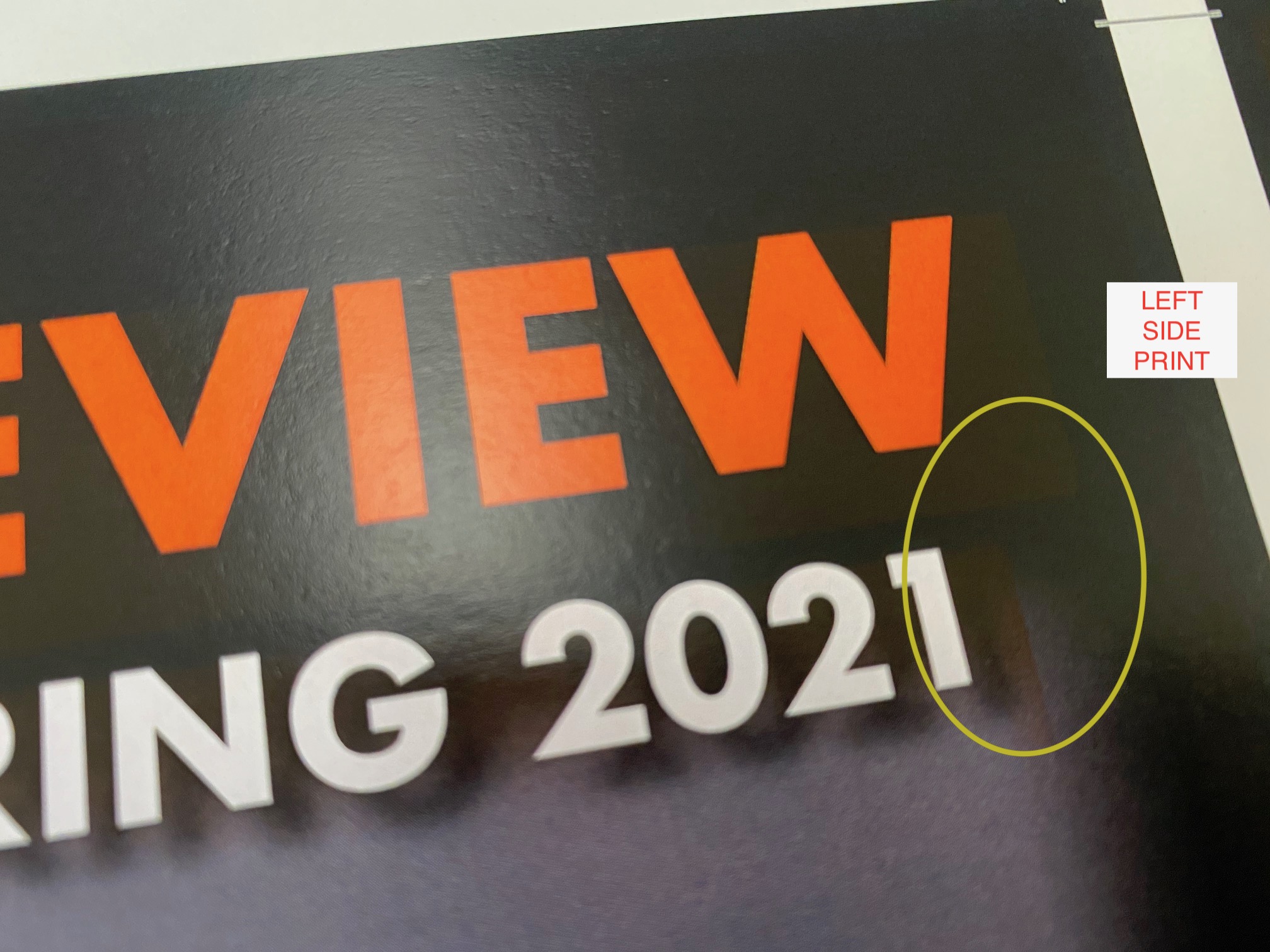
Does anyone have any idea what could be happening here? Could it be the printer?
Thanks for your time.